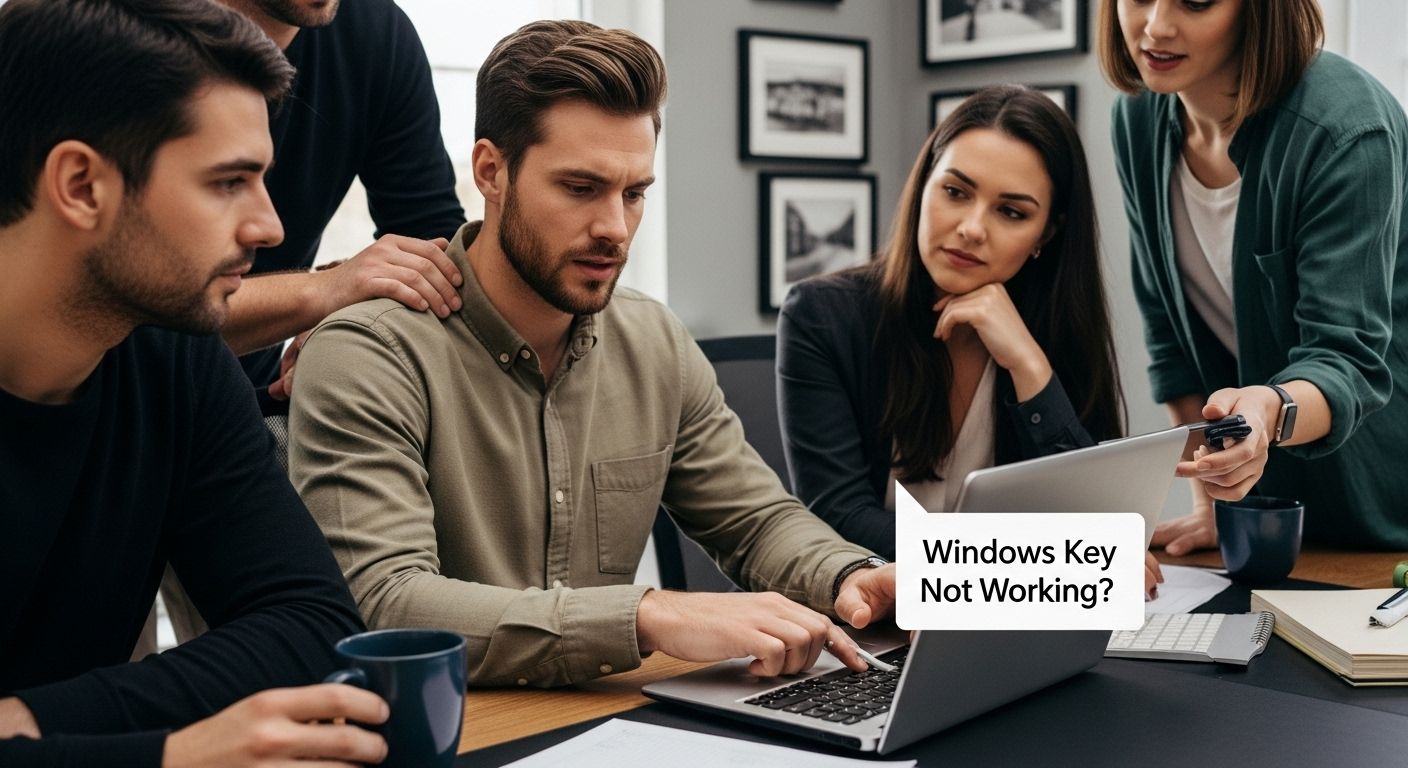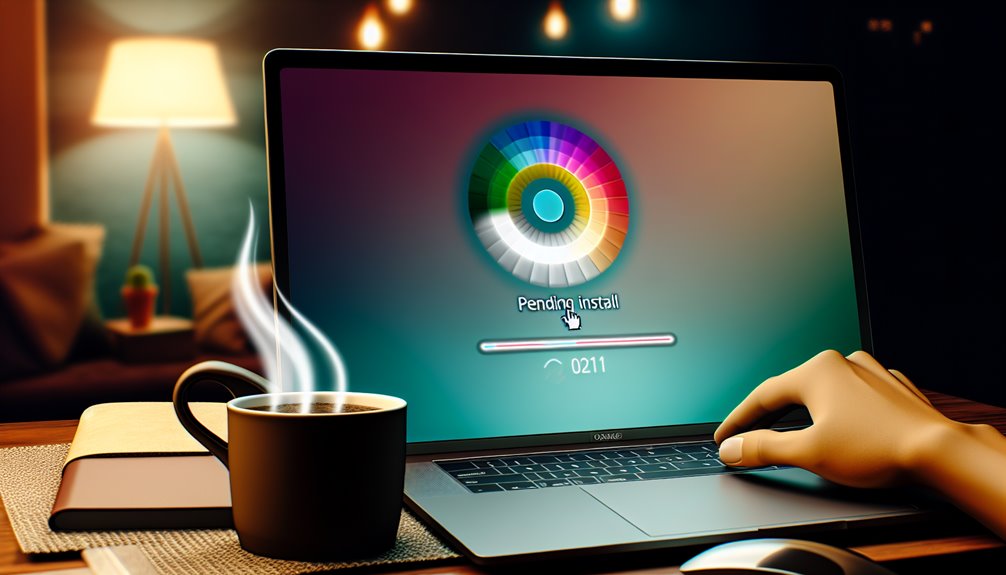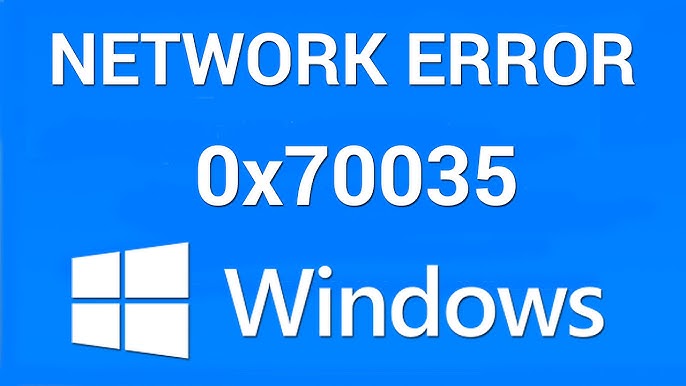Windows Key Not Working! The Windows key makes everything faster on your PC, from shortcuts to searching, and most people tap it over 100 times a day without a second thought. But sometimes that trusty key just stops responding, tossing your whole workflow out of balance. Believe it or not, dust and minor settings tweaks are behind most Windows key failures, not complicated tech issues.
Table of Contents
Toggle
Quick Summary
| Takeaway | Explanation |
|---|---|
| Check for Hardware Issues | Inspect the keyboard for physical damage or wear that can affect the Windows key’s functionality. |
| Clean Your Keyboard Regularly | Use compressed air to clear dust and debris that may interfere with key activation. |
| Adjust Software Settings | Disable Filter Keys and check Group Policy settings to ensure proper key functionality. |
| Perform System Diagnostics | Use tools like the Windows Activation Troubleshooter to identify and resolve conflicts affecting the Windows key. |
| Maintain Your System | Regularly update software and manage licensing to prevent disruptions in functionality and performance. |
Common Reasons the Windows Key Stops Working
The Windows key is a crucial navigation tool for most computer users, allowing quick access to the Start menu and various system functions. When this key suddenly stops working, it can disrupt your entire computing experience. Understanding the underlying causes is the first step toward resolving this frustrating issue.
Hardware and Physical Keyboard Issues
Keyboard problems are among the most common reasons the Windows key might malfunction. According to Ithaca College’s IT department, physical damage or wear can significantly impact key functionality. This can occur from:
- Mechanical wear: Repeated use causes key mechanisms to degrade
- Physical damage: Spills, drops, or excessive pressure
- Dust and debris: Accumulation underneath the key can prevent proper activation
In some cases, the Windows key might feel sticky or unresponsive due to accumulated grime or internal mechanical failure. Cleaning the keyboard or considering a replacement could be necessary if physical damage is evident.
Software and System Configuration Problems
Software configurations can also interrupt Windows key performance. System settings, third-party applications, and group policy restrictions might disable this key unexpectedly. Microsoft Support documentation highlights several potential software-related causes:
- Filter Keys activation: This accessibility feature can block repeated keystrokes
- Malware interference: Certain malicious programs might disable system keys
- Third-party software conflicts: Some applications modify keyboard behavior
These software issues require systematic troubleshooting to restore full Windows key functionality. Find detailed Windows key activation strategies to ensure your system remains fully operational.
System-Level Configuration Conflicts
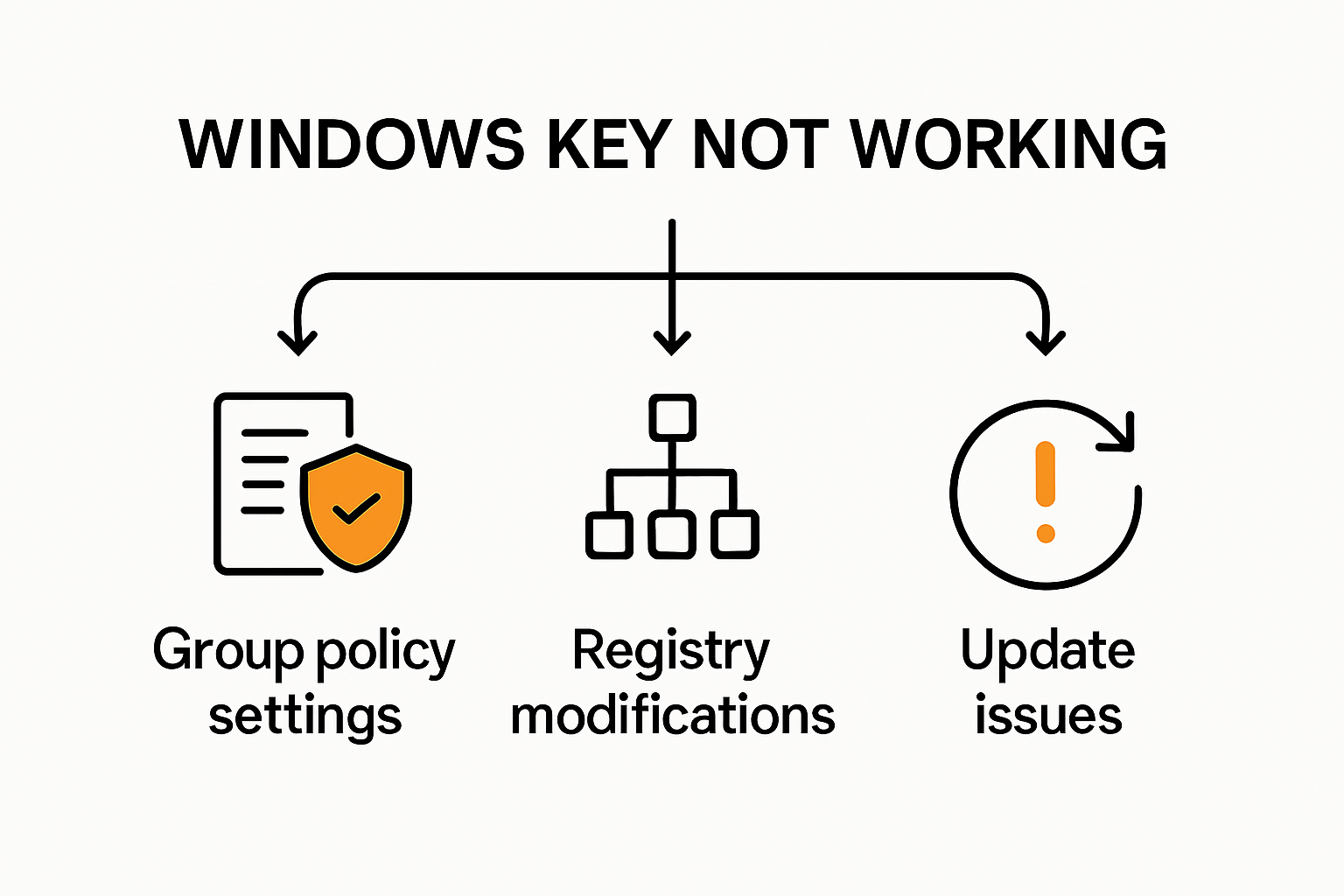
Complex system configurations can unexpectedly compromise Windows key performance. Group policy settings, registry modifications, and system updates might inadvertently disable this key. Professional IT administrators often encounter scenarios where system-level changes interrupt standard keyboard behaviors.
Key indicators of system-level conflicts include:
- Intermittent Windows key functionality
- Complete key unresponsiveness
- Inconsistent performance across different applications
Resolving these issues typically requires careful system diagnostics and targeted interventions to restore normal keyboard operation. Understanding these potential causes empowers users to diagnose and address Windows key malfunctions efficiently.
To help clarify the primary causes behind Windows key failures, the table below summarizes the main issue categories and their descriptions.
| Issue Category | Description |
|---|---|
| Hardware/Physical Problems | Mechanical wear, physical damage (spills, pressure), dust or debris buildup |
| Software/Configuration Problems | Filter Keys activation, malware, conflicting third-party software |
| System-Level Conflicts | Group policy changes, registry modifications, system updates that affect key functionality |
Step-by-Step Solutions to Restore the Windows Key
When the Windows key becomes unresponsive, users need a systematic approach to diagnose and resolve the issue. These step-by-step solutions provide a comprehensive strategy to restore full keyboard functionality and minimize disruption to your computing experience.
Basic Keyboard Troubleshooting Techniques
Initial troubleshooting focuses on simple, quick fixes that can often resolve Windows key problems. Microsoft Support recommends several immediate actions:
- Clean the keyboard: Gently remove dust and debris using compressed air
- Check physical connections: Ensure the keyboard is properly connected
- Test in safe mode: Verify if the issue persists in a minimal system environment
If these basic steps do not resolve the problem, more advanced troubleshooting becomes necessary. Users should pay close attention to any physical signs of damage or wear on the keyboard that might indicate a hardware issue.
System Settings and Configuration Fixes
Software configurations can often interfere with Windows key functionality. According to Microsoft’s Activation Troubleshooter, users can take several targeted actions:
- Disable Filter Keys in Accessibility Settings
- Check Group Policy settings
- Reset keyboard language and input methods
- Use the Windows Activation Troubleshooter to resolve potential system conflicts
Explore comprehensive Windows key activation strategies to ensure your system remains fully functional and responsive.
Advanced Diagnostic and Repair Methods
When standard troubleshooting fails, more sophisticated approaches become necessary. Advanced users can implement more complex solutions:
- Use Registry Editor to check for keyboard-related restrictions
- Perform a clean boot to eliminate software conflicts
- Update or rollback keyboard drivers
- Use Windows PowerShell to reset keyboard configurations
These advanced methods require careful execution and a basic understanding of system administration. Users uncomfortable with technical procedures should consider seeking professional technical support to avoid potential system complications.
Remember that persistent Windows key issues might indicate underlying hardware or system problems that require professional diagnosis. Systematic troubleshooting increases the likelihood of successfully restoring full keyboard functionality.
To provide a clear overview, the table below outlines troubleshooting steps and the corresponding methods to address Windows key issues.
| Troubleshooting Step | Description |
|---|---|
| Clean keyboard | Remove dust/debris with compressed air |
| Check physical connection | Make sure keyboard is securely plugged in |
| Test in Safe Mode | See if issue persists with minimal software loaded |
| Disable Filter Keys | Turn off accessibility feature interfering with input |
| Check Group Policy | Inspect for system restrictions on Windows key |
| Reset input methods | Set correct keyboard language and layout |
| Use Activation Troubleshooter | Identify and fix system-level key conflicts |
| Update/Rollback Drivers | Keep keyboard drivers current or revert after new issues |
| Registry/PowerShell fixes | Remove key restrictions at the system level |
How to Prevent Windows Key Problems in the Future
Preventing Windows key issues requires a proactive approach that combines hardware maintenance, software management, and strategic system configuration. By implementing a comprehensive prevention strategy, users can minimize the likelihood of experiencing keyboard functionality problems.
Regular Hardware Maintenance and Care
Keyboard longevity and performance depend significantly on proper physical maintenance. Cerebo Networks research highlights the importance of careful handling and routine care:
- Clean regularly: Use compressed air to remove dust and debris
- Avoid liquid exposure: Keep drinks away from keyboard areas
- Handle gently: Minimize excessive pressure on keys
- Use protective covers: Shield keyboards from environmental damage
Investing in high-quality keyboards and implementing protective measures can significantly extend the lifespan of your input devices and prevent mechanical failures that might compromise Windows key functionality.
Strategic Software and System Management
Software configurations play a crucial role in maintaining keyboard performance. Rainbow Music Labs experts recommend several preventative strategies:
- Keep Windows and device drivers updated
- Regularly scan for malware
- Manage third-party software that might interfere with system keys
- Periodically review accessibility settings
Learn about secure Windows key activation methods to ensure ongoing system stability and prevent potential conflicts.
Licensing and System Integrity Considerations
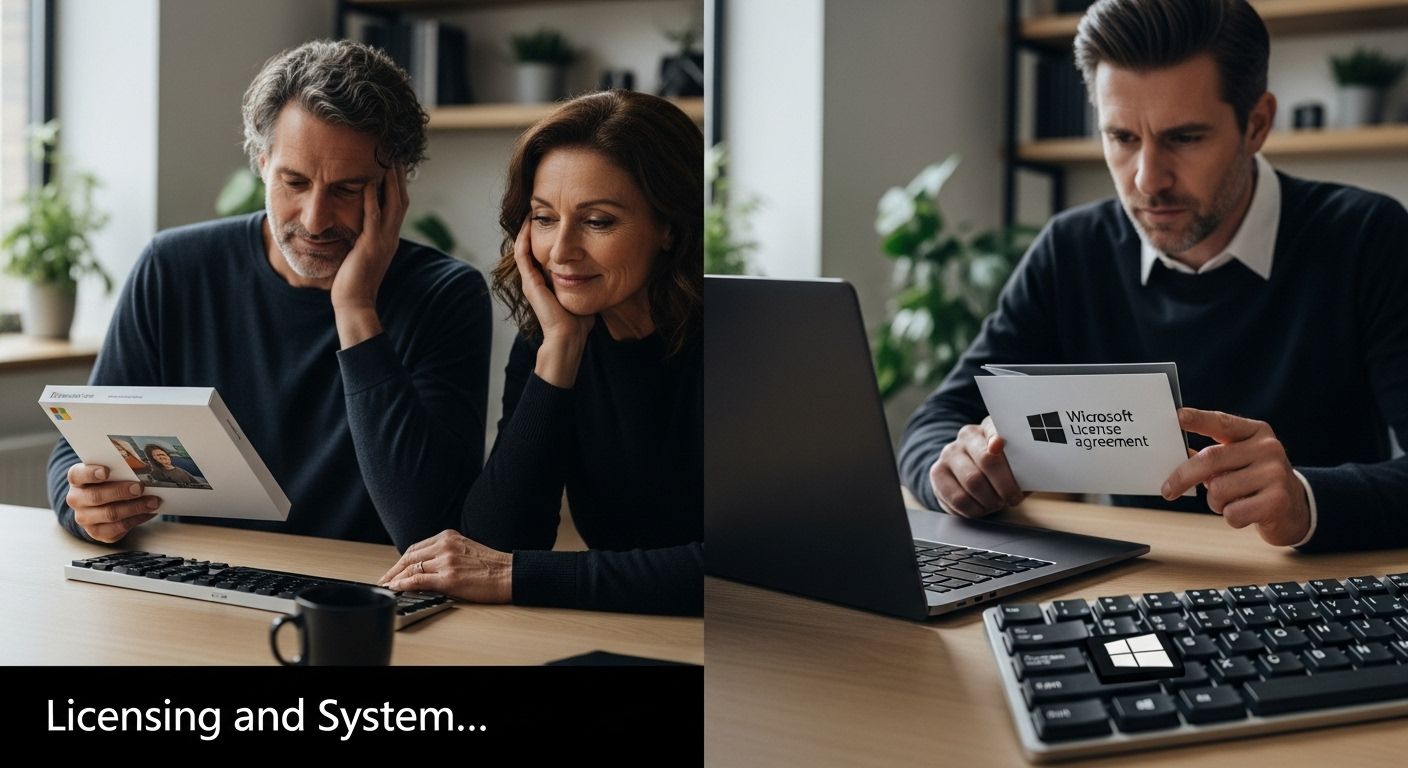
Maintaining proper system licensing and integrity is critical for preventing Windows key and activation issues. According to Genius Economic research, users should:
- Purchase licenses from authorized, reputable sources
- Understand regional key restrictions
- Verify product key authenticity
- Maintain digital license links with Microsoft accounts
By adopting a holistic approach to system maintenance, users can create a robust environment that minimizes the risk of Windows key malfunctions. Regular attention to hardware, software, and licensing details prevents most potential issues before they become significant problems.
Frequently Asked Questions
Why is my Windows key not working?
The Windows key may not be functioning due to hardware issues like physical damage or dust buildup, software issues such as settings conflicts or malware, or system-level configuration problems.
How can I troubleshoot my non-working Windows key?
Start by cleaning your keyboard, checking physical connections, and testing the key in Safe Mode. If those steps don’t work, disable Filter Keys, check Group Policy settings, or reset your input methods.
What advanced methods can I use to fix the Windows key?
Advanced methods include using Registry Editor to check for restrictions, performing a clean boot to eliminate software conflicts, updating or rolling back keyboard drivers, and using Windows PowerShell to reset keyboard configurations.
How can I prevent future Windows key problems?
To prevent issues with the Windows key, regularly clean your keyboard, manage software settings, keep your system updated, and ensure proper licensing and system integrity to avoid conflicts and potential malfunctions.
Regain Full Control With Genuine Windows Keys From Logkeys.com
Stuck with a non-responsive Windows key or mysterious activation errors? These issues can seriously disrupt your productivity and trigger doubts about your system’s reliability. As the article highlights, everything from system conflicts to licensing problems can sabotage your main shortcuts and slow your workflow. You deserve smooth access to every feature your device offers.
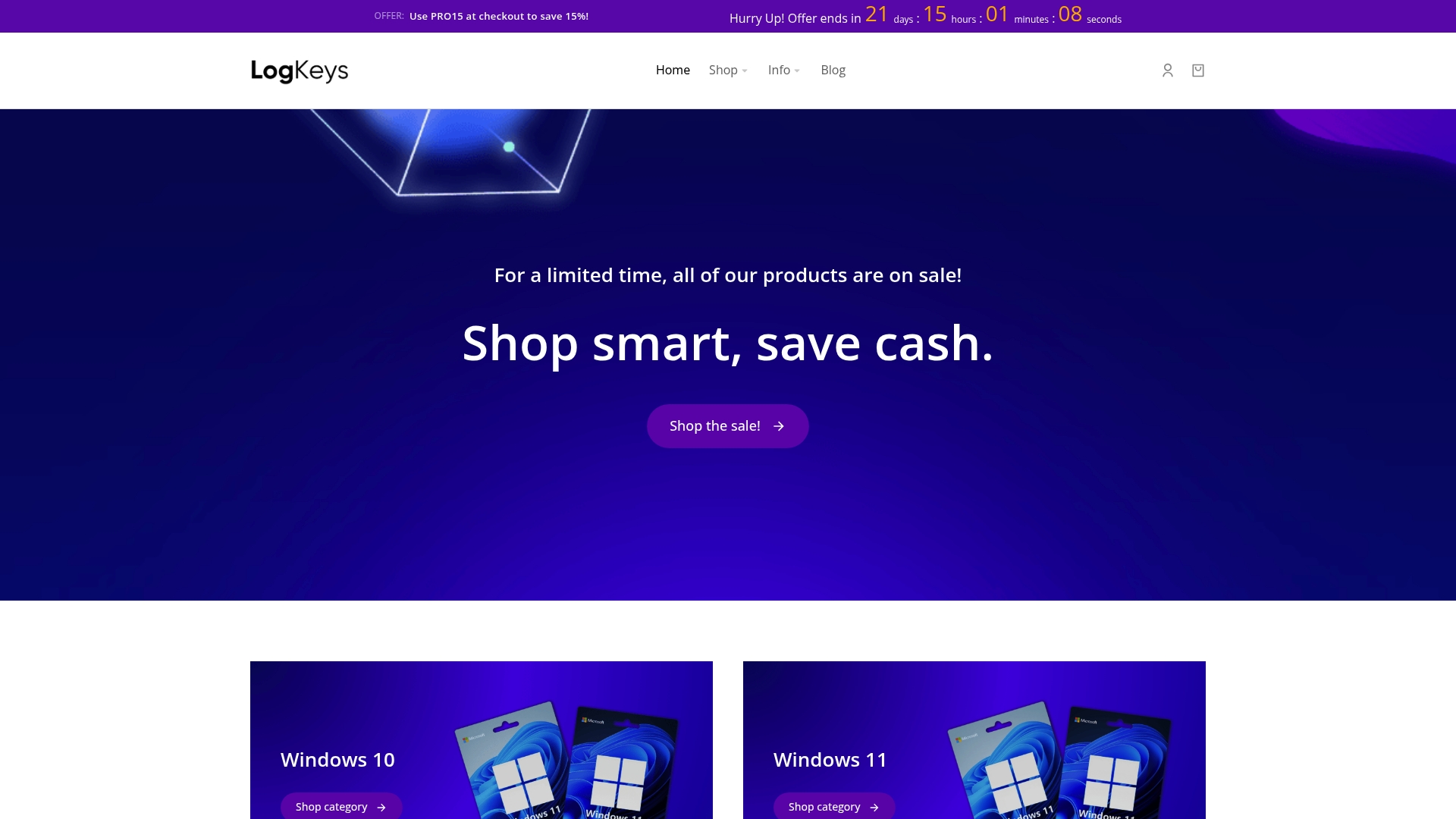
Stop letting activation errors or expired product keys hold you back. Restore confidence in your PC with authentic Windows product keys from Logkeys.com. Our secure and affordable licenses for Windows 10, Windows 11, and Office are delivered instantly with 24/7 support included. Visit Logkeys.com and choose the right solution to restore your Windows key and unlock your system’s full potential today.
Recommended
- How to Activate Windows in 2025: Easy Steps for All Regions – LogKeys
- Windows 11 Home Key: Everything You Need to Know About Activation, Licensing, and Buying Safely – LogKeys
- How to Factory Reset Windows 11 Without the Admin Password? – LogKeys
- How Do I Find Windows 10 Product Key Easily in 2025 – LogKeys