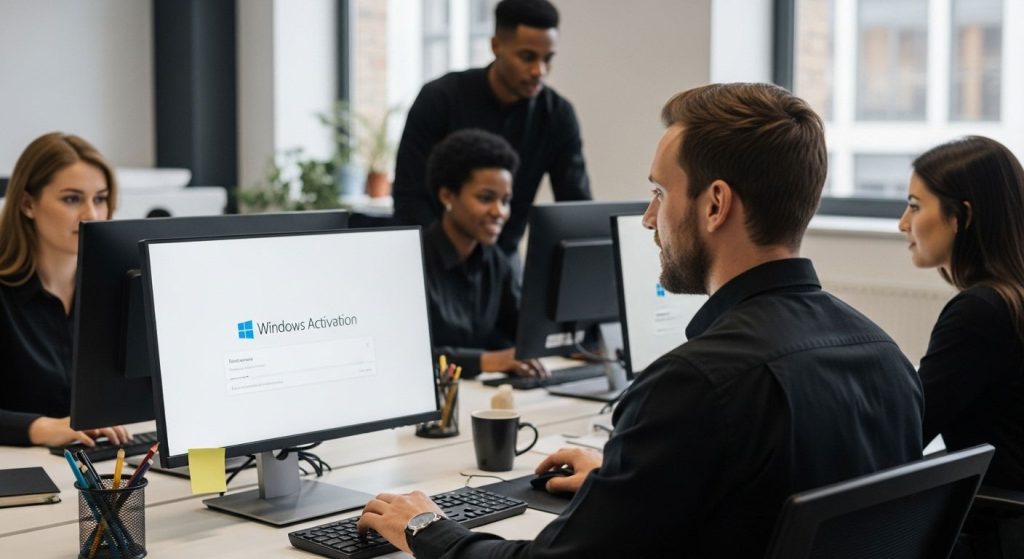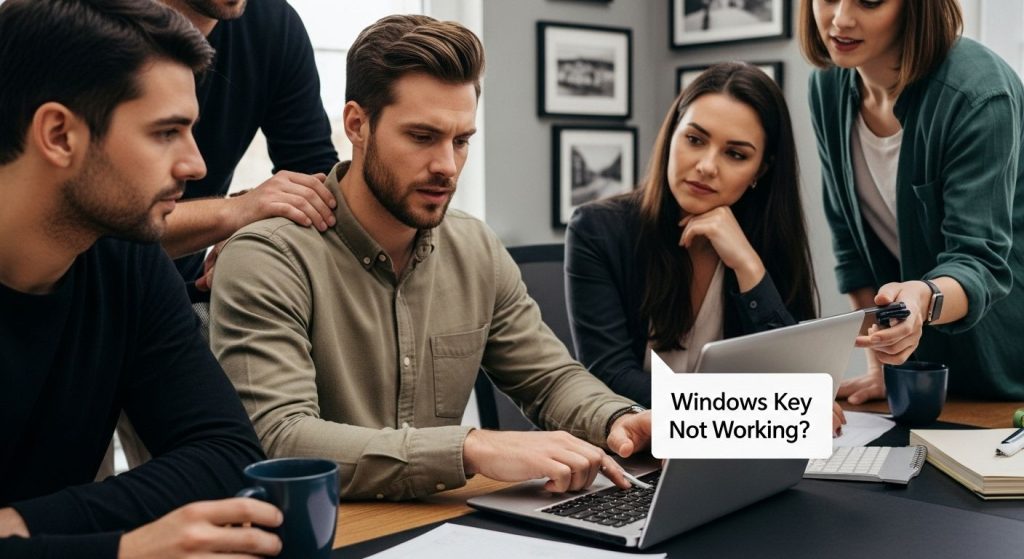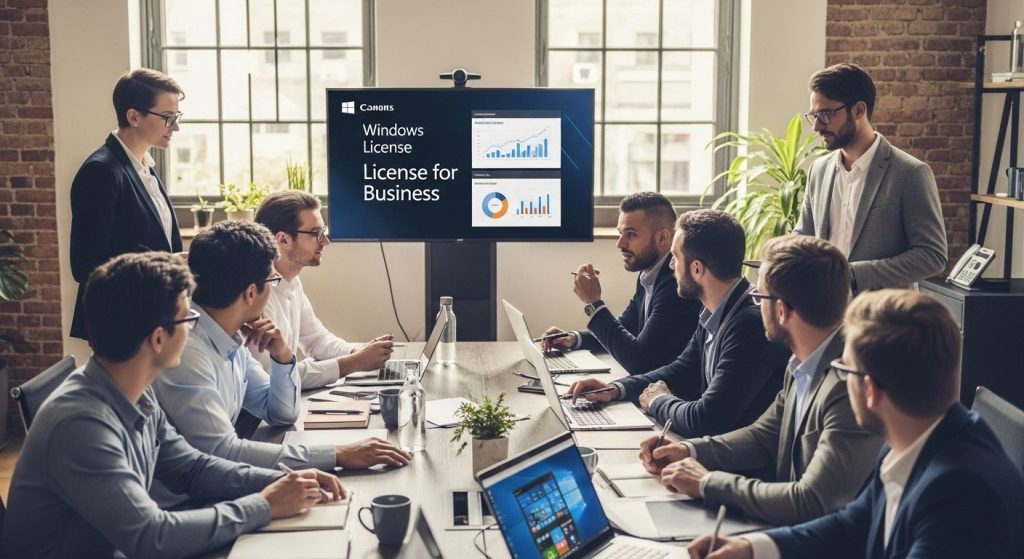If you’re setting up a new PC or upgrading from an older version of Windows, one question that inevitably arises is: “Do I need a Windows 11 Home key, and where do I get it?” In today’s digital landscape, ensuring your Windows operating system is properly licensed is not just about compliance—it’s about unlocking the full potential of your system. This article serves as your comprehensive guide to understanding, acquiring, and activating a Windows 11 Home product key from Microsoft.
We will dive into what a product key is, why you need one, where to purchase it securely, and how to activate it. You’ll also discover common issues users face, how to troubleshoot them, and the differences between a digital license and a traditional product key. Whether you’re a first-time Windows 11 user or a seasoned tech enthusiast, this guide will provide actionable insights and valuable tips.
As a trusted name in PC tools and support, Logkeys helps users every day navigate the maze of Windows licensing. Let us help you do the same with this detailed breakdown.
Table of Contents
ToggleWhat Is a Windows 11 Home Key?
A Windows 11 Home product key is a 25-character alphanumeric code used to activate and verify your copy of Windows. This key confirms your copy is genuine and hasn’t been used on more devices than the license allows. Microsoft uses this system to control piracy and ensure that all users receive updates, security patches, and features as intended.
There are three main types of product keys:
- Retail Key: Purchased directly from Microsoft or authorized resellers. These can be transferred to new devices.
- OEM Key (Original Equipment Manufacturer): Pre-installed on branded PCs (like Dell, HP). Locked to the device it was sold with.
- Volume Licensing Key: Used by large organizations. Not intended for personal or individual use.
In addition, Microsoft offers digital licenses, which don’t require a key. These are tied to your Microsoft account and activate automatically when you log in. It’s crucial to know the type of key you’re working with, especially if you’re planning to reinstall or upgrade hardware.
Logkeys often assists users in identifying their key type through our proprietary software tools, making the activation process seamless.
How to Activate Windows 11 Home Using a Microsoft Key
Activating Windows 11 Home with a product key is a straightforward process, whether you’re setting up a new installation or switching from an unlicensed copy. Once installed, Windows prompts you to enter a 25-character activation key. If you already skipped that step during setup, here’s how to activate manually:
Step-by-Step Activation:
- Click the Start menu, then open Settings.
- Navigate to System > Activation.
- Click Change product key.
- Enter your key and click Next.
- Follow the prompts to complete activation.
Alternatively, you can use the Command Prompt:
slmgr.vbs /ipk XXXXX-XXXXX-XXXXX-XXXXX-XXXXX
slmgr.vbs /ato
If your Windows 11 is eligible for a digital license, logging into your Microsoft account during setup may activate it automatically without needing a key.
For users facing difficulty, Logkeys provides real-time guidance and error code troubleshooting to resolve activation problems swiftly. This includes detecting hardware changes that might invalidate activation and offering options for revalidation.
Where to Buy a Genuine Windows 11 Home Key

One of the most critical decisions when activating Windows is where to purchase your product key. Scams and counterfeit keys are rampant on unverified websites, which can lead to system instability or blacklisting by Microsoft. To stay safe and ensure your OS is fully functional, consider these trusted sources:
Recommended Places to Buy:
- Microsoft Store: The safest and most direct route.
- Authorized Retailers: Amazon, Newegg, Best Buy (ensure you’re buying directly from Microsoft or verified sellers).
- OEM Manufacturers: For system-specific pre-activated keys.
Avoid:
- Unknown third-party websites offering huge discounts.
- eBay or P2P platforms unless verified.
- “Lifetime keys” from forums or non-Microsoft affiliates.
A retail license may cost more but offers more flexibility, including the ability to transfer it between devices. Always check whether you’re buying an OEM or Retail key before purchase.
Logkeys recommends verifying your product key post-purchase using their validation utility, which checks key status against Microsoft’s activation servers.
Common Windows 11 Home Activation Errors & Fixes
Even legitimate keys can sometimes result in error messages during activation. Understanding these codes and knowing how to troubleshoot them can save time and frustration.
Common Activation Error Codes:
- 0xC004F050 – Invalid key.
- 0x803F7001 – No product key found.
- 0xC004C008 – Key already in use.
- 0xC004F213 – Cannot find a digital license.
Troubleshooting Tips:
- Re-enter your key – Typos happen.
- Use Activation Troubleshooter: Settings > System > Activation > Troubleshoot.
- Link Microsoft Account: Ensures digital license sync.
- Phone Activation: Call Microsoft for manual activation.
Logkeys has compiled a knowledge base of these errors and provides personalized guides tailored to each scenario. Our tools also scan for possible registry or system issues that might interfere with activation.
Transferring or Reusing Your Windows 11 Home Key
Can you reuse your Windows 11 Home key on another computer? That depends on the type of license you have.
License Transfer Rules:
- Retail Key: Transferable. Uninstall from old device first.
- OEM Key: Tied to the motherboard; not transferable.
- Digital License: Transfer possible if linked to your Microsoft account.
To transfer a retail key:
- Uninstall key from old PC:
slmgr.vbs /upk
- Install Windows 11 on new PC.
- Enter key during setup or use the Settings method later.
Using the Activation Troubleshooter can help with revalidation, especially after hardware changes. You must be logged into the Microsoft account originally used for activation.
Logkeys makes this process easier with license type detection and transfer eligibility tools built into our app. No need to guess whether your key will work again—we’ll tell you.
How to Find Your Lost Windows 11 Home Key
If you’ve lost or forgotten your Windows 11 Home key, don’t panic. There are several methods to retrieve it, depending on how it was initially installed.
Ways to Recover Your Key:
- From UEFI/BIOS: Many OEM systems store the key in firmware.
- Command Prompt:
wmic path softwarelicensingservice get OA3xOriginalProductKey
- Third-party tools: Tools like ShowKeyPlus (trusted) can extract it.
- Microsoft Account: Check your account purchase history or digital license link.
Note: Some free key finder tools may include malware. Stick to verified programs or use built-in Windows tools.
Logkeys offers a secure product key finder utility that scans firmware, registry, and account sync to locate valid keys without compromising your security.
Digital License vs Product Key: What’s the Difference?
Microsoft provides two main methods to activate Windows: the traditional product key and the more modern digital license. Understanding the difference is vital for setup and future troubleshooting.
Product Key:
- Requires manual entry.
- Can be reused (Retail only).
- Often purchased separately.
Digital License:
- Linked to Microsoft account.
- Activates automatically.
- Provided during upgrades or pre-installed PCs.
| Feature | Product Key | Digital License |
| Entry | Manual | Automatic |
| Transferable | Yes (Retail) | Yes (if linked) |
| Setup Requirement | Immediate | Optional |
In practice, both methods lead to full activation, but a digital license is more seamless during hardware replacements or reinstalls. If you aren’t sure which you have, use Logkeys software to identify the activation method on your PC.
Frequently Asked Questions
Do I need a product key to install Windows 11?
No, you can skip entering the key during installation, but Windows will operate in a limited, unactivated mode.
Can I use a Windows 10 key to activate Windows 11?
Yes, Windows 10 keys often work with Windows 11 Home.
How do I verify if my copy is activated?
Go to Settings > System > Activation. It will show “Windows is activated.”
What happens if I don’t activate Windows?
Limited features, no personalization, watermark on the screen, and no eligibility for updates.
Conclusion & Call to Action
Activating Windows 11 Home with a Microsoft key doesn’t have to be confusing or risky. By understanding your licensing options, purchasing from reputable sources, and knowing how to troubleshoot issues, you can ensure a secure and fully functional operating system.
Whether you’re reinstalling Windows, buying a new device, or upgrading from Windows 10, always verify your activation method—and don’t fall for counterfeit key traps.
To simplify everything from activation to recovery, consider using Logkeys for secure validation, key recovery, and license transfer tools. It’s trusted by thousands and designed with your privacy and efficiency in mind.
Start your Windows journey the right way—with a genuine product key and the support of Logkeys.