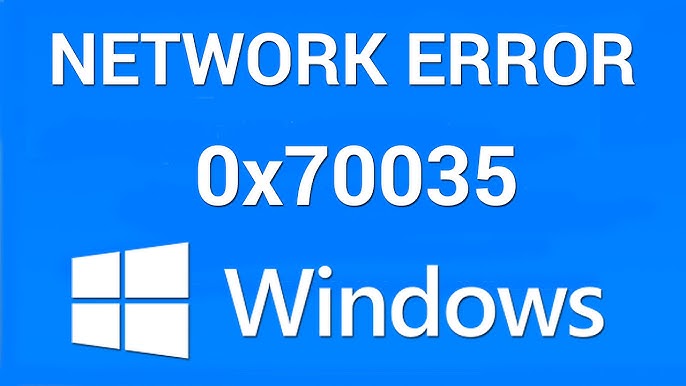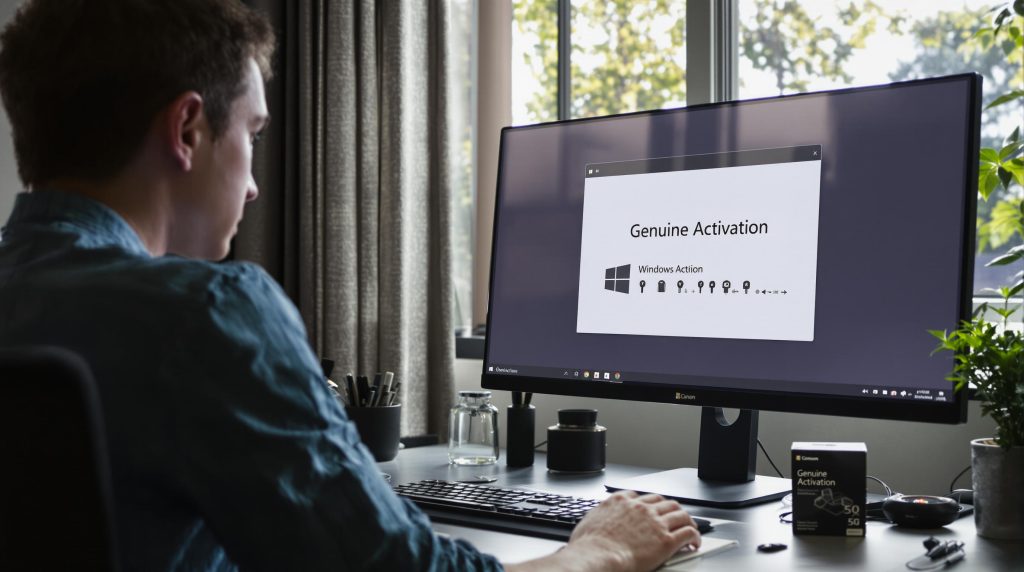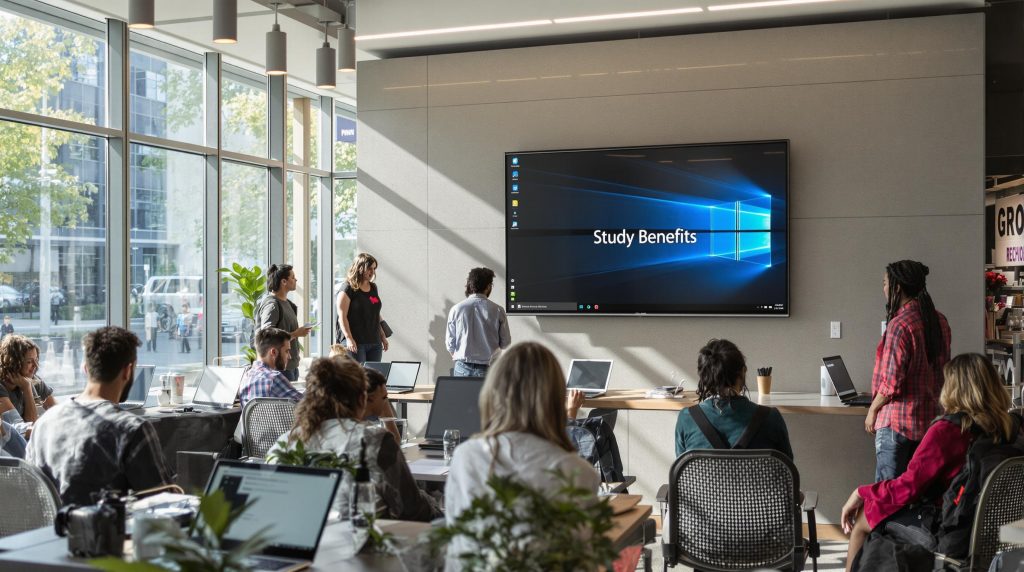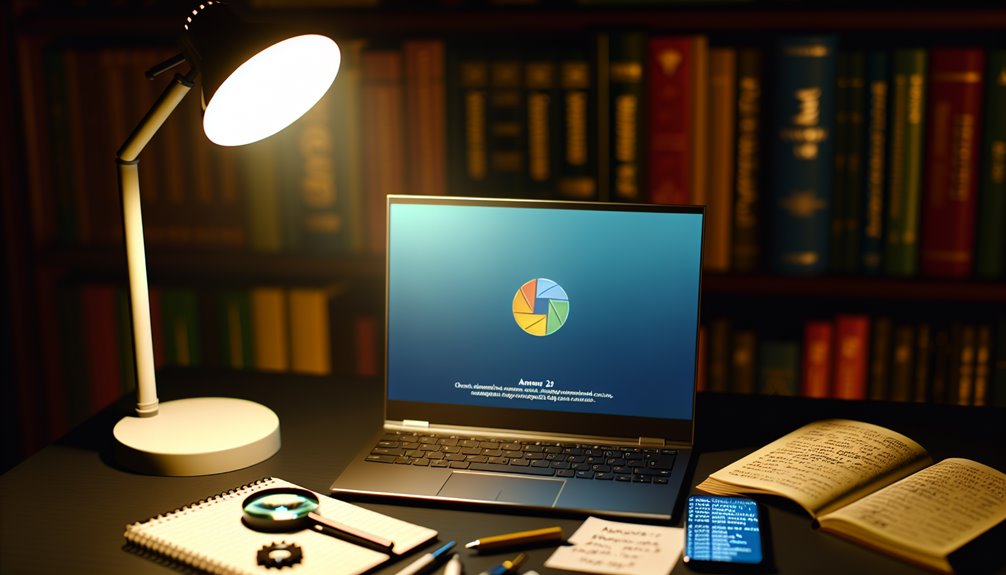When you try to integrate two different systems by connecting them on one and the same network there may emanate an “Error Code 0X80070035 – The Network Path was not found” error. It has been observed that the “Error Code 0X80070035 –
The Network Path was not found” error can be attributable to a variety of reasons ranging from the possibility of an incorrect IP address to the disabled Sharing Access Mechanism which can easily be fixed by following some simple and easy-to-do steps.
Friends, I recently witnessed this “Error Code 0X80070035 – The Network Path was not found” error which I was able to fix by enabling the “AllowInsecureGuestAuth” protocol. In due course of fixing this “Error Code 0X80070035 – The Network Path was not found” issue I came across several other ways of fixing this issue which I am willing to discuss by means of this quick user guide visit Logkeys.com.
So peruse different methods of fixing the “Error Code 0X80070035 – The Network Path was not found” error and get the issue resolved when the specified linking access paths are required for transmission of files on the same system.
Method 1 – Enabling the “Network Discovery” Option
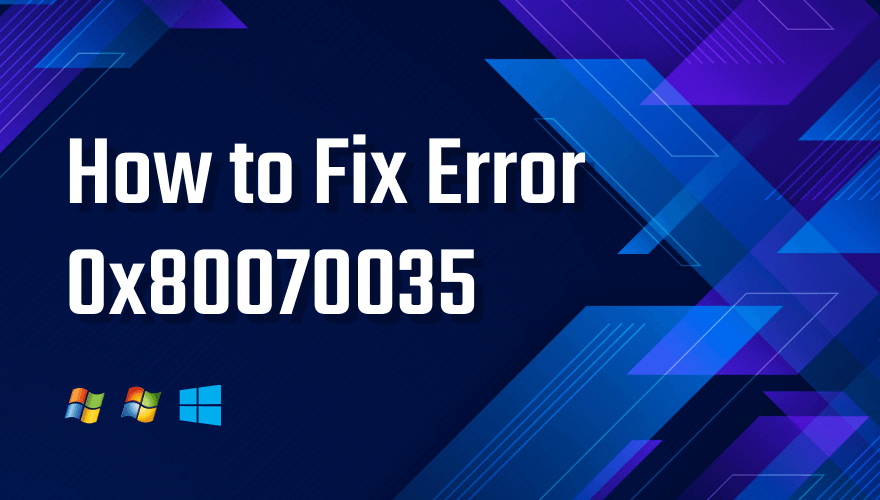
To start fixing the “Error Code 0X80070035 – The Network Path was not found” error you just have to enable the “Network Discovery” option that will help the main or parent system to locate the other system for the purpose of file sharing.
So, just adhere to the following steps for fixing the “Error Code 0X80070035 – The Network Path was not found” error.
Step 1 – When you are working on your windows, just launch the “Control Panel” followed by clicking on the “Network & Internet” option displayed within the Control Panel screen.
Step 2 – Now click on the “Network & Sharing Centre” which is shown in the “Network & Internet” window after which you should now click on “Change Advanced Sharing Settings followed by clicking on the “Private” option under the “Advanced Sharing Settings” window.
Step 3 – Now locate the “Turn On Network Discovery” option wherein you just have to tick on the check-box shown against the “Turn on automatic setup of network connected devices”. Please also ensure that the “Turn on file and printer sharing” is enabled.
Step 4 – Finally save the changes and restart your computer.
Method 2 – Facilitating Folder Sharing by Enabling it Using the File Sharing Option in the File Explorer
The system and file sharing option may have been disabled ultimately hindering the file sharing process. So, just peruse the steps mentioned below for facilitating the file sharing process using File Explorer.
Step 1 – Simply launch the “File Explorer” followed by giving a right-click on the target drive and selecting the “Properties” option.
Step 2 – Now resort to clicking on the “Sharing” tab within the “Properties” option.
Step 3 – Try to locate the “Network Path” heading at the bottom of the dialogue box and ascertain the status of “Network Path”. If the file sharing mechanism is disabled (which will be ascertained if you see the “Not Shared” message under the “Network Path” heading) then click on the “Advanced Sharing Button” followed by ticking the check-box named “Share This Folder”.
Further, you can also fix the number of users with whom you like to share by changing the count of the permissible users that is being displayed slightly below the “Share This Folder” option.
Step 4 – Now continue by clicking on “Apply” followed by clicking on the “OK” button.
Method 3 – Turning on the SMB 1.0/CIFS File Sharing Support
There is yet another way to fix the “Error Code 0X80070035 – The Network Path was not found” error by enabling the SMB 1.0/CIFS File Sharing Support option. Just follow the steps mentioned herein to facilitate enabling the SMB 1.0/CIFS File Sharing Support mechanism.
Step 1 – Just open the “Programs” feature after opening the Control Panel.
Step 2 – Under the “Programs and Features” option followed by clicking on the hyperlink-based “Turn Windows features on or off” option.
Step 3 – When you see a new dialogue box getting opened just navigate to find the “SMB 1.0/CIFS File Sharing Support” followed by ticking the check-box corresponding to the said “SMB 1.0/CIFS File Sharing Support” option and clicking on the “OK” button.
Step 4 – Just restart your computer after you see the auto-search buffer being shown on the computer screen.
Method 4 – Changing the Credentials of the Network Using the Credential Manager
Quite often wrong credentials may also cause the “Error Code 0X80070035 – The Network Path was not found” error. In such a scenario you should enter the correct credentials using the “Credential Manager” in the Control Panel.
Step 1 – Change the size of the icons to the “Small Icons” mode after opening the “View” section in the Control Panel.
Step 2 – Now go on to click on the “Credential Manager” followed by clicking on the “Windows Credentials” and then further clicking on the “Add a Windows Credential” hyperlink-based option.
Step 3 – Now type in the credentials including username, password, and the name of the location or website followed by clicking on the “OK” button.
Method 5 – Modifying the Key Input of “AllowInsecureGuestAuth”
There is a fair chance that if you have disabled the “AllowInsecureGuestAuth” authentication protocol you may witness the “Error Code 0X80070035 – The Network Path was not found” error. So, just follow the steps discussed hereunder.
Step 1 – Simply begin by launching the “Registry Editor” on your system.
Step 2 – Resort to pasting the following address in the address bar of the “Registry Editor” after “computer followed by hitting the Enter button.
\HKEY_LOCAL_MACHINE\SYSTEM\CurrentControlSet\Services\LanmanWorkstation\Parameters
Step 3 – Now you will eventually enter the “Parameter” folder. Here you have to navigate the “AllowInsecureGuestAuth” folder followed by opening it.
Step 4 – Now in the dialogue box that gets opened change the “Value Data” from “0” to “1” followed by clicking on the “OK” button.