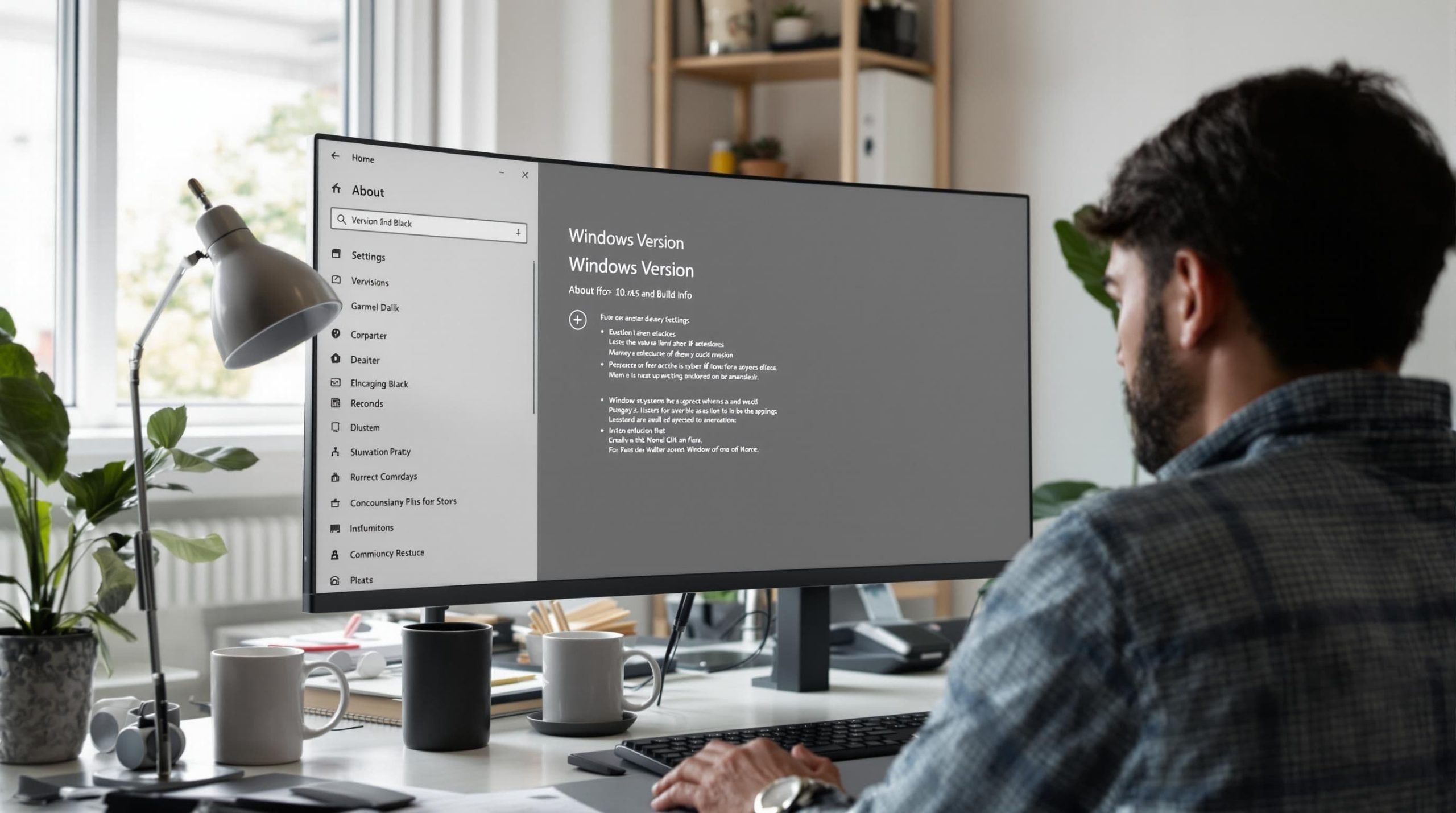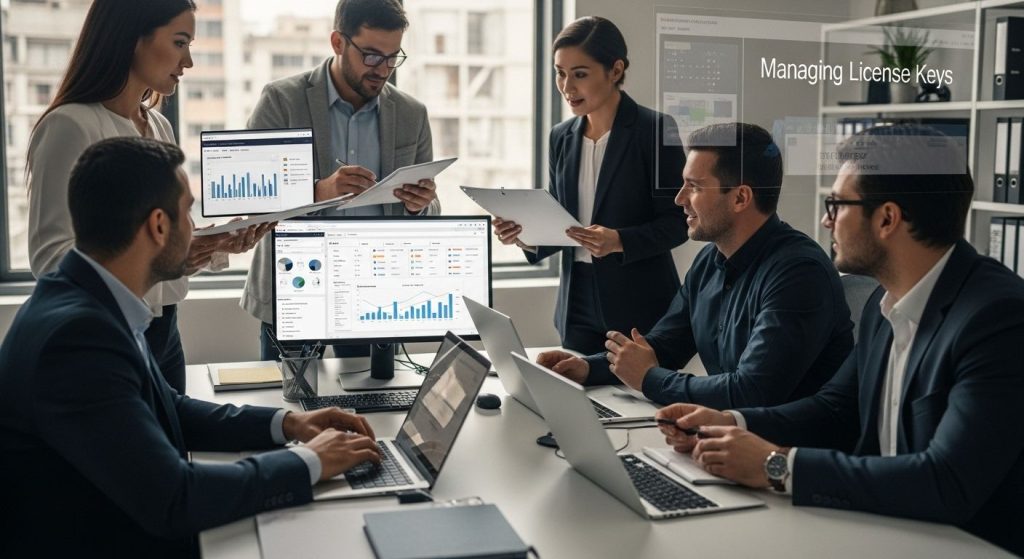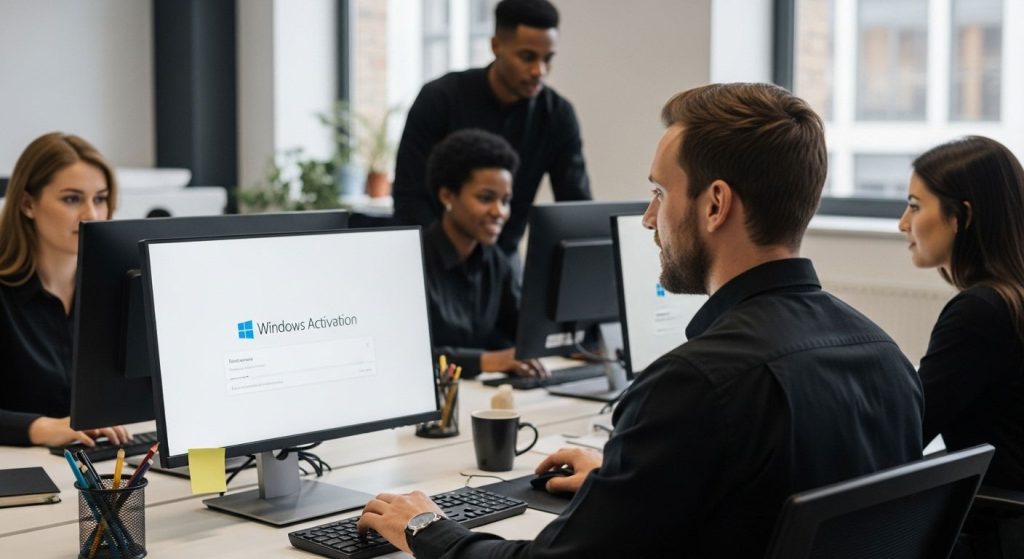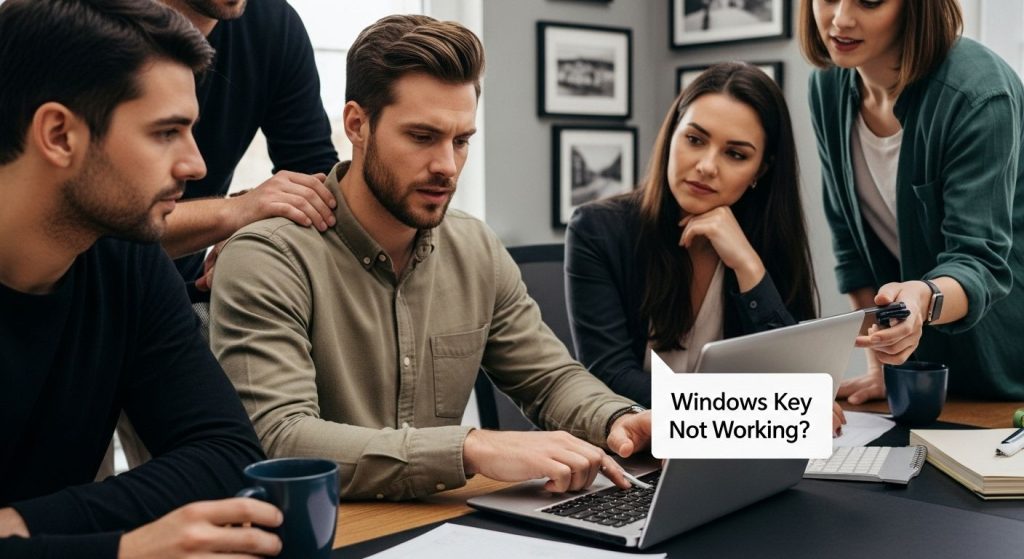Everyone uses Windows at home, work, or school and the version you run matters more than most realize how to check windows version. Turns out that certain apps will not run at all unless you have the right Windows version. Most people only think about updating when something breaks but knowing your Windows version can actually save you from security risks, lost data, and software headaches you never saw coming.
Table of Contents
ToggleQuick Summary How To Check Windows Version
| Takeaway | Explanation |
|---|---|
| Use Settings to Check Version | Open Settings, go to ‘System’, then ‘About’ for version details. |
| Command Prompt for Quick Info | Type ‘winver’ in Command Prompt to see Windows version instantly. |
| Methods Vary by Device Type | Different devices like tablets or VMs have specific ways to check Windows version. |
| Compatibility is Crucial | Knowing your version aids in ensuring software and hardware compatibility significantly. |
| Stay Updated for Security | Regular updates are essential; outdated versions pose security risks. |
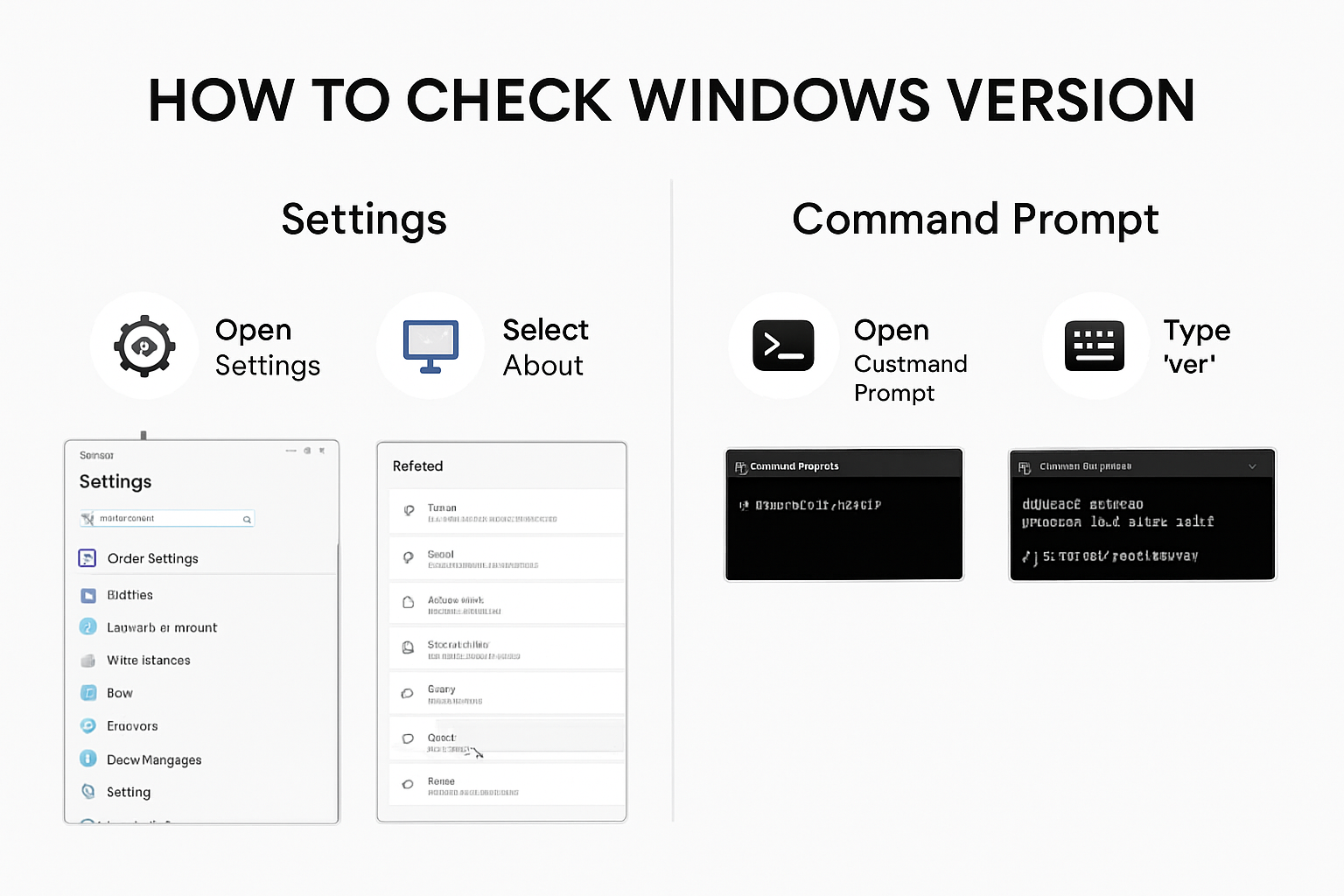
Simple Ways to Find Your Windows Version
Knowing your Windows version is crucial for troubleshooting, software compatibility, and ensuring your system receives the latest updates. Whether you are using Windows 10 or Windows 11, multiple straightforward methods exist to quickly identify your operating system’s version and details.
Using the Windows Settings App
The most user friendly method to check your Windows version involves using the built in Settings application. According to Microsoft Support, finding your Windows version is just a few clicks away.
To access your Windows version through Settings:
- Click the Start menu or Windows icon
- Select the ‘Settings’ gear icon
- Click on ‘System’
- Navigate to the ‘About’ section
In the About screen, you will find comprehensive details about your Windows installation. Windows specifications will display your exact Windows edition, version number, installed date, and other system information. This method provides a visual and intuitive approach for users who prefer graphical interfaces.
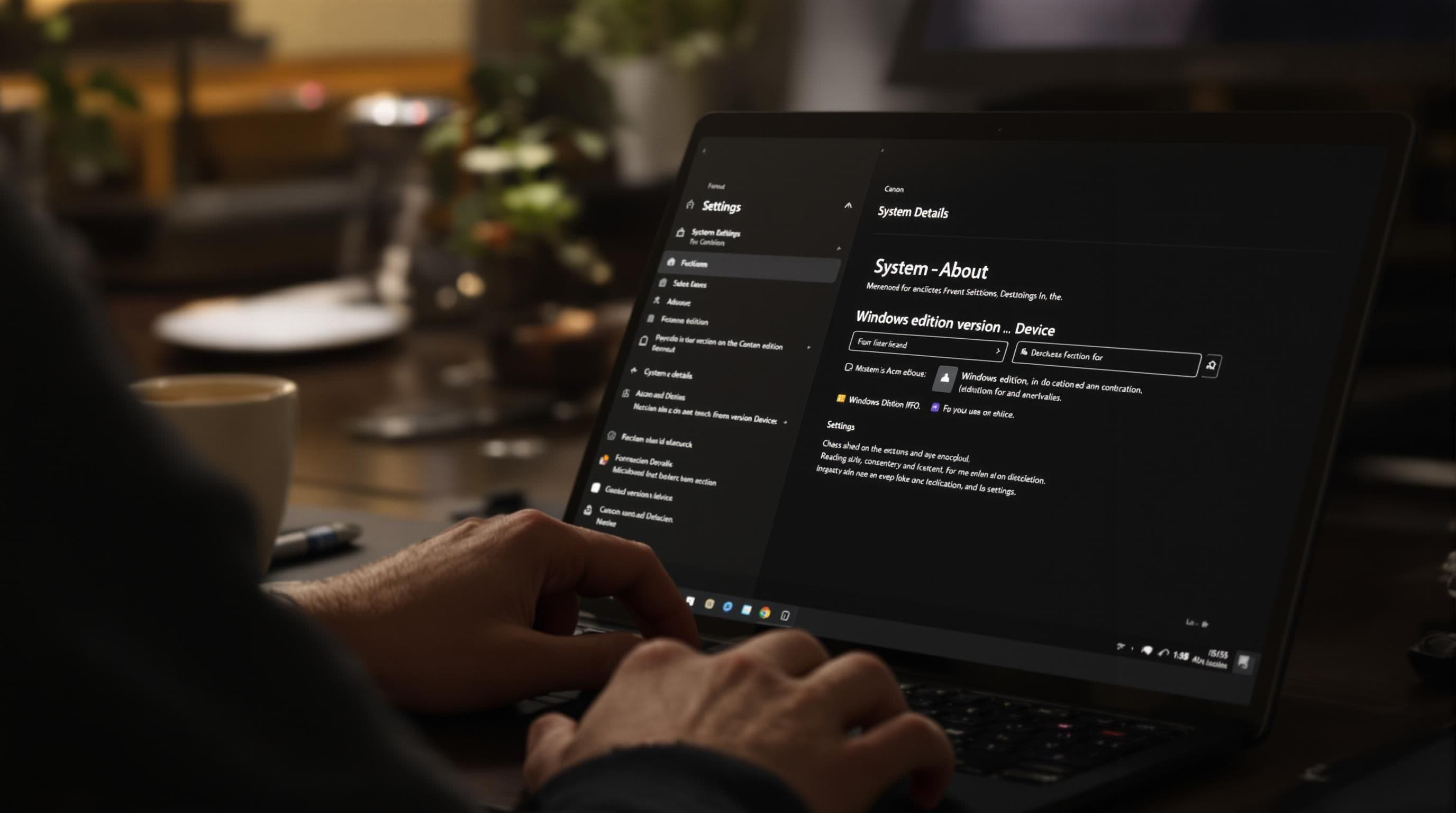
Using the Command Prompt Method
For users comfortable with command line interfaces, the Windows Command Prompt offers a quick alternative. According to the University of Wisconsin-Madison KnowledgeBase, you can retrieve your Windows version by executing a simple command.
Here are the steps to check your Windows version using Command Prompt:
- Press Windows key + R to open the Run dialog
- Type ‘cmd’ and press Enter
- In the Command Prompt, type ‘winver’ and press Enter
A window will immediately pop up displaying your complete Windows version information, including build number and registration details. This method provides a faster alternative for tech savvy users who prefer direct system interactions.
Additional Version Checking Techniques
Beyond the primary methods, Windows offers several alternative approaches to identify your operating system. Keyboard shortcuts and system tools provide additional ways to quickly assess your Windows version.
One alternative technique involves right clicking the Start menu and selecting ‘System’. This provides instant access to your Windows specifications without navigating through multiple menus. Users can also access the System Information tool by typing ‘msinfo32’ in the Windows search bar, which offers extensive details about hardware and software configurations.
Understanding your Windows version helps you make informed decisions about software compatibility, update requirements, and potential system upgrades. Whether you are a casual user or a technical professional, knowing how to check your Windows version is an essential skill in managing your computing environment.
To help you compare the most common methods for checking your Windows version, here’s a table summarizing each approach, its steps, and which type of user it best suits:
| Method | How to Access | Best For |
|---|---|---|
| Settings App | Start > Settings > System > About | Visual/Graphical Users |
| Command Prompt (‘winver’) | Windows+R > ‘cmd’ > type ‘winver’ | Tech-Savvy Users |
| Right-click Start > System | Right-click Start menu > System | Shortcut Seekers |
| System Information (‘msinfo32’) | Search ‘msinfo32’ in Windows Search | Advanced Info Needed |
Checking Windows Version on Different Devices
Windows operates across a diverse range of devices, from traditional desktop computers to laptops, tablets, and hybrid systems. Each device type might require a slightly different approach to identifying its Windows version. Understanding these variations ensures you can quickly access your system information regardless of your hardware configuration.
Desktop and Laptop Computers
Desktop and laptop computers typically offer the most straightforward methods for checking Windows version. According to Northern Michigan University, multiple techniques work consistently across these traditional computing platforms.
The most reliable methods include:
- Using the Windows Settings App (previously discussed)
- Running the ‘winver’ command in Command Prompt
- Accessing System Information through the search bar
These approaches provide comprehensive details about your Windows installation, including edition, version number, and system specifications. Windows system tools are designed to be consistent across desktop and laptop environments, making version identification relatively simple for most users.
Touchscreen and Tablet Devices
Touchscreen Windows devices require slightly modified approaches to check the operating system version. According to Intel Support, tablet and hybrid devices maintain similar version checking methods with minor interface adjustments.
For touchscreen devices:
- Tap the Start button
- Select the Settings icon
- Tap ‘System’
- Touch ‘About’
Touch interfaces might feel different, but the underlying process remains identical to desktop systems. Users can also access version information by long pressing the Start button and selecting ‘System’ for quick access to device specifications.
Remote and Virtual Machines
Windows versions on remote or virtual machines require specific techniques to verify system information. These environments often have unique access methods that differ from standard physical devices.
For remote desktop connections or virtual machine environments, users can:
- Use the ‘systeminfo’ command in Command Prompt
- Check Windows version through remote management tools
- Review system properties within the virtual machine settings
Remote and virtualized Windows installations might require additional steps to confirm version details, especially in corporate or cloud computing environments.
Understanding how to check your Windows version across different device types empowers users to quickly identify their system configuration. Whether you are using a traditional desktop, a touchscreen tablet, or a virtual machine, knowing these methods ensures you can always access critical system information when needed.
Below is a table providing a quick reference to version-checking methods on different device types, summarizing the main approach and a helpful tip for each scenario:
| Device Type | Main Method | Quick Tip Reminders |
|---|---|---|
| Desktop/Laptop | Settings App or ‘winver’ Cmd | Consistent steps; use search bar |
| Touchscreen/Tablet | Settings App via touch interface | Tap icons; long press Start for quick access |
| Remote/Virtual Machine | ‘systeminfo’ command or remote tools | Extra steps may be required |
Why Knowing Your Windows Version Matters
Understanding your Windows version is far more than a technical curiosity. It is a critical aspect of maintaining system performance, security, and compatibility. Each Windows version represents a unique technological ecosystem with specific features, limitations, and requirements that directly impact your computing experience.
Software and Hardware Compatibility
According to the National Center for Education Statistics, software and hardware compatibility is fundamentally tied to your Windows version. Different versions support varying software applications, driver types, and peripheral devices. Version specific compatibility means that certain programs or hardware might work perfectly on Windows 11 but fail entirely on Windows 10.
For instance, professional software like graphic design tools, engineering applications, and specialized business programs often require specific Windows versions. Some newer applications demand the latest Windows iteration, while legacy systems might only function on older versions. This nuanced compatibility landscape makes knowing your exact Windows version crucial for seamless technological integration.
Security and Update Considerations
Security represents another critical reason for understanding your Windows version. The University of Vermont emphasizes that unsupported Windows versions become significant security vulnerabilities. Microsoft provides critical security updates only for current and recently supported versions, meaning older systems remain exposed to emerging digital threats.
Windows versions determine:
- Eligibility for security patches
- Access to the latest antivirus protections
- Compliance with modern cybersecurity standards
- Potential system vulnerability windows
Users running outdated Windows versions risk experiencing data breaches, malware infections, and potential system compromises. Knowing your version helps you proactively manage these risks by understanding when it is time to upgrade or seek additional security measures.
Performance and Feature Access
Each Windows version introduces unique performance capabilities and feature sets. System optimization varies significantly across different Windows iterations. Newer versions typically offer enhanced speed, improved user interfaces, and advanced system management tools.
Modern Windows versions provide:
- Enhanced machine learning capabilities
- Better resource management
- Advanced privacy controls
- Improved graphics and processing performance
- More sophisticated backup and recovery options
By understanding your current Windows version, you can make informed decisions about potential upgrades, assess your system’s capabilities, and ensure you are leveraging the most appropriate technological resources for your specific needs.
Knowing your Windows version is not just a technical detail. It is a fundamental aspect of responsible digital citizenship. Whether you are a casual user, a professional, or an IT administrator, understanding your Windows version empowers you to make strategic decisions about software, security, and system performance.
Frequently Asked Questions
How can I check my Windows version using the Settings app?
You can check your Windows version by clicking the Start menu, selecting the ‘Settings’ gear icon, navigating to ‘System’, and then clicking on ‘About’. This will display your Windows specifications, including edition and version number.
What is the quickest way to find my Windows version?
The quickest way to find your Windows version is to open the Command Prompt and type ‘winver’. Press Enter, and a window will pop up showing your complete Windows version information.
Are there different methods to check Windows version on tablet devices?
Yes, on touchscreen and tablet devices, you can check your Windows version by tapping the Start button, selecting the Settings icon, navigating to ‘System’, and touching ‘About’. The steps are similar to those on desktop computers but are adapted for touch interfaces.
Why is knowing my Windows version important?
Knowing your Windows version is crucial for ensuring software and hardware compatibility, security updates, and understanding system performance. Each version has unique features and support that can affect how your applications run and your system’s security posture.
Take Control of Your Windows Experience—Stay Secure and Up to Date
Have you just discovered your Windows version and realized you may be running outdated or unsupported software? Many readers in this article face the same challenge: figuring out if their system is eligible for the latest updates, security patches, or new software features. If your goal is to unlock full compatibility, stay protected from security threats, and access premium Windows features, now is the perfect moment to upgrade with peace of mind.
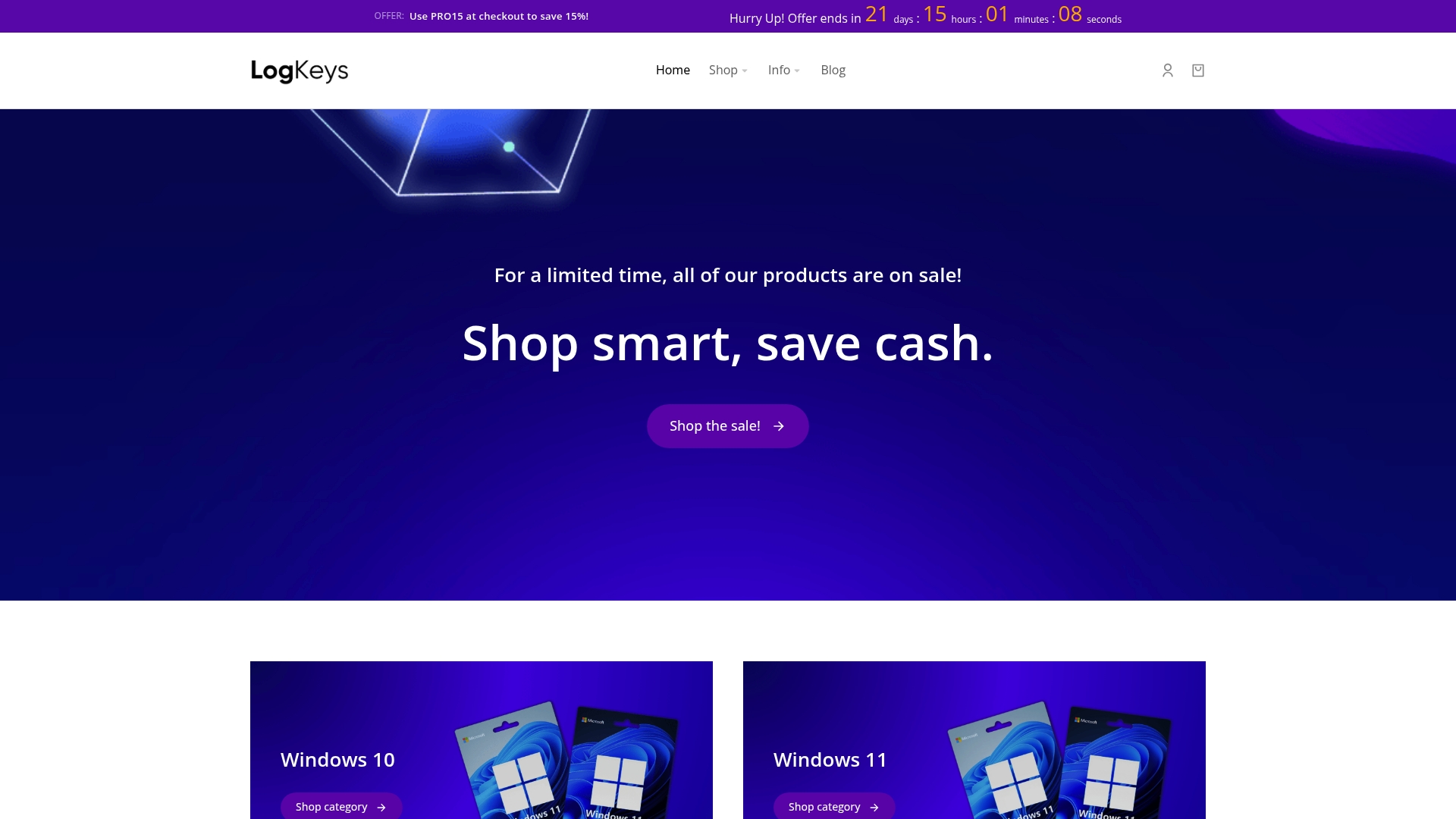
Do not risk running into frustrating errors or vulnerabilities next time you need to install software. Make your next move easy and secure by shopping for 100 percent genuine Windows product keys at Logkeys.com. You get fast delivery, round-the-clock support, and affordable licenses for Windows 10, Windows 11, or Office products. Visit our homepage now and activate a smoother, safer PC experience today.