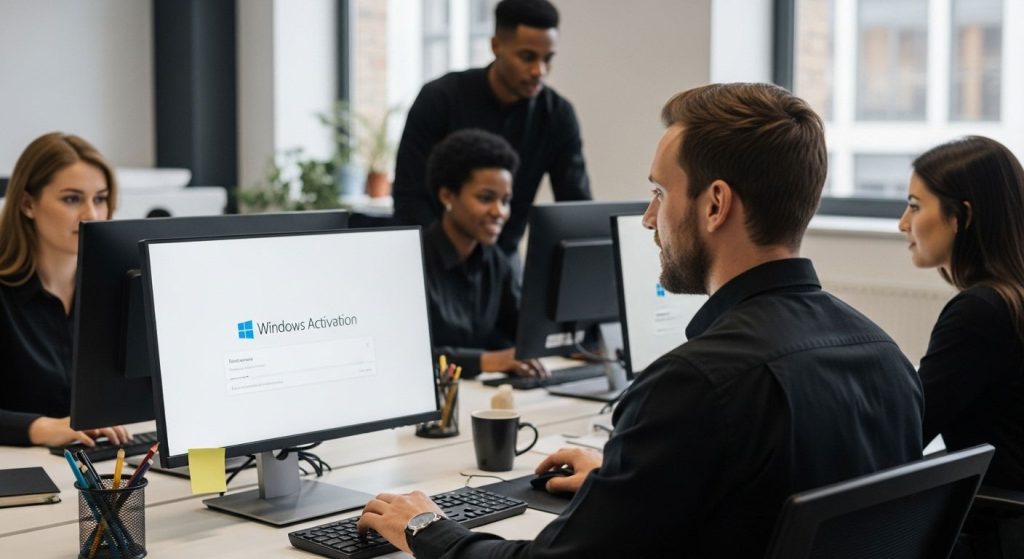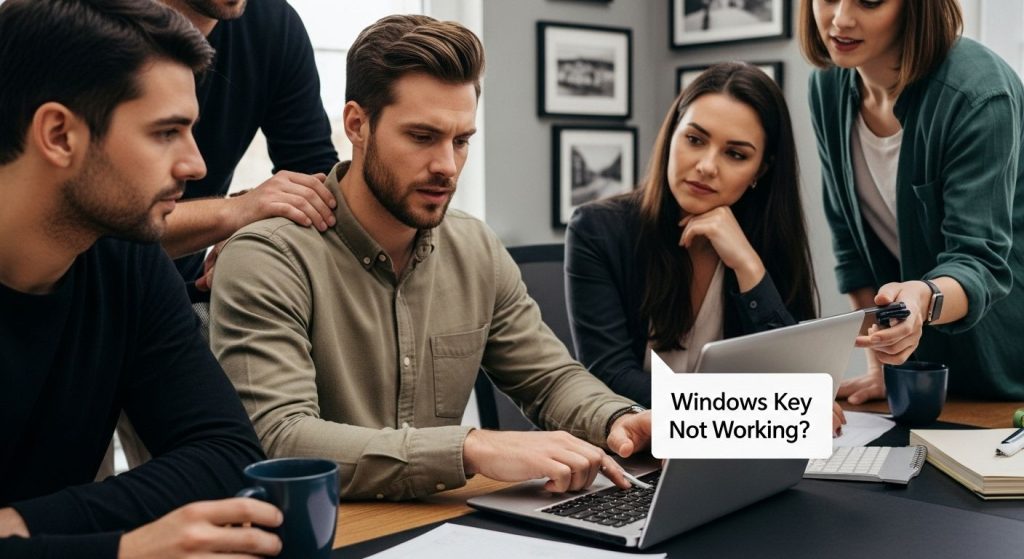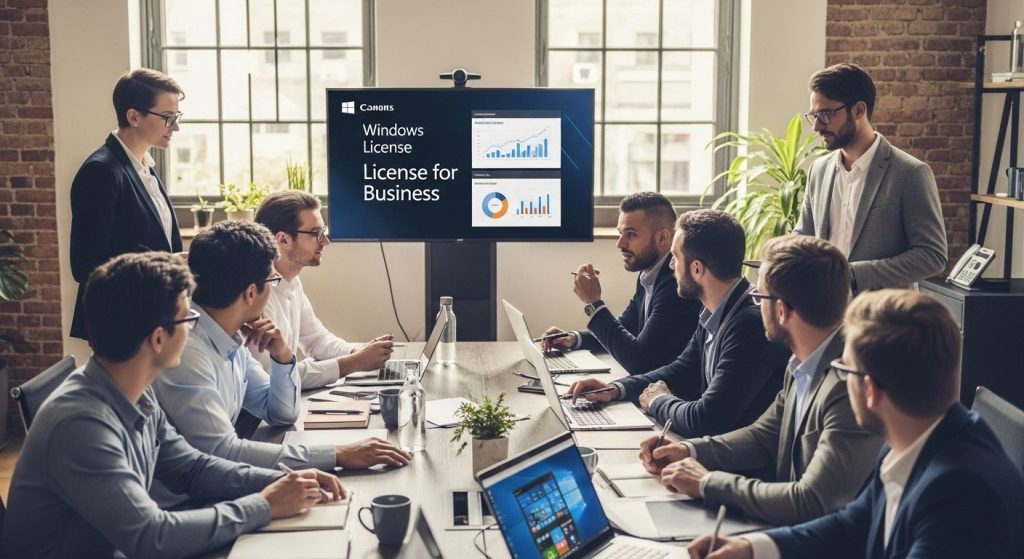Finding your Windows 10 product key sounds like a simple task. Most people assume it’s printed on a sticker or buried somewhere in their email. But the real surprise is that over 60 percent of new Windows computers have the product key stored invisibly inside the motherboard’s BIOS, making traditional sticker hunts or email searches useless. There are actually several smart tricks and built-in commands that let you uncover this hidden key in just seconds—and chances are, you already have everything you need.
Table of Contents
ToggleQuick Summary
| Takeaway | Explanation |
|---|---|
| Check your purchase documentation for the product key | Look in your packaging or digital receipts for the Windows 10 product key you received when purchasing. |
| Use Command Prompt or PowerShell to retrieve the product key | Run specific commands in these utilities to extract the Windows 10 product key directly from your system. |
| Link your Microsoft account to your Windows license | This simplifies the recovery process for your product key and ensures easier management after hardware changes. |
| Implement strong digital security practices | Protect your product key and other sensitive information by using encrypted storage, strong passwords, and updated security measures. |
| Keep a secure backup of your product key | Store digital and physical copies in safe locations to prevent unauthorized access and ensure recovery when needed. |
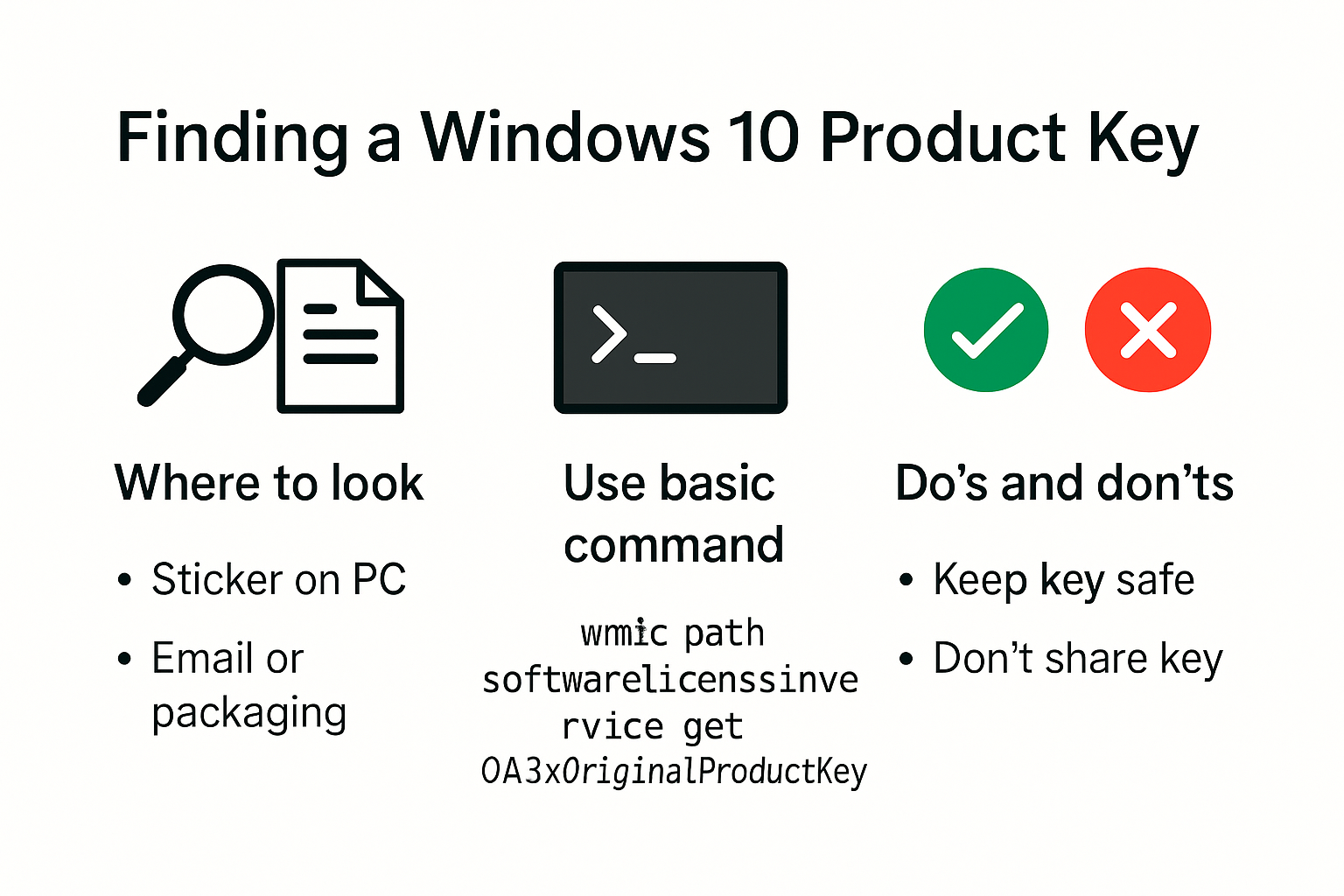
Methods to Locate Your Windows 10 Product Key
Locating your Windows 10 product key requires several strategic approaches that can help you successfully retrieve this crucial piece of information. Whether you purchased your Windows license digitally or received it with a physical device, multiple methods exist to uncover your unique activation code.
Check Physical and Digital Purchase Documentation
If you purchased Windows 10 through traditional channels, your product key might be readily available in several locations. Microsoft’s official support page recommends first examining your original packaging or digital purchase confirmation email. For users who bought a pre-built computer, check the Certificate of Authenticity (COA) sticker typically located on the device itself. This sticker often contains a 25-character product key that serves as your official Windows activation code.
Digital purchasers should thoroughly search their email archives for the original transaction confirmation. Microsoft typically sends a detailed email including the product key or activation instructions when you complete an online Windows license purchase. Pro Tip: Create a dedicated folder in your email client specifically for software purchase confirmations to streamline future searches.
Use Windows System Commands
Windows 10 provides built-in methods to retrieve your product key directly through system utilities. According to Microsoft Community forums, you can use Command Prompt to extract this information. Here’s a step-by-step process:
- Open Command Prompt as an administrator
- Type the command: “wmic path softwarelicensingservice get OA3xOriginalProductKey”
- Press Enter and view the displayed product key
Alternatively, PowerShell offers another method. Open PowerShell and execute the command: (Get-WmiObject -query \"Select * from SoftwareLicensingService\").OA3xOriginalProductKey. Both methods can help you quickly recover your Windows 10 product key without extensive searching.
Verify Through Microsoft Account
Users who activated Windows 10 using a Microsoft account have an additional recovery option. Microsoft’s activation support explains that digital licenses linked to your account can be easily retrieved. Log into your Microsoft account, navigate to the devices section, and you might find your Windows 10 activation details.
For those seeking additional guidance on securing genuine Windows keys, consulting professional platforms can provide comprehensive insights into product key management and activation strategies.
Remember that keeping your product key safe and documented can save significant time and frustration during future system recoveries or upgrades.
Finding Product Key on Different Devices
Locating your Windows 10 product key varies significantly depending on the type of device and how you originally acquired your operating system. Different scenarios require unique approaches to successfully retrieve your activation code.
Desktop and Laptop Computers
For desktop and laptop computers, product key retrieval methods differ based on purchase type. Microsoft’s official support documentation suggests several strategies. Pre-built computers often have the product key printed on a Certificate of Authenticity (COA) sticker attached to the device. This sticker typically appears on the computer’s side panel, back, or underneath for desktops, and on the bottom or side for laptops.
For devices purchased with Windows pre-installed, manufacturers like Dell support indicate that many modern systems have the product key embedded directly in the motherboard’s BIOS. This means the key is digitally stored and can be retrieved through system commands or linked Microsoft accounts without needing a physical sticker.
Custom-Built and Self-Assembled Systems
Users who have built their own computers or installed Windows separately face different challenges. These scenarios often require alternative methods for product key recovery. When purchasing a standalone Windows license, you typically receive a digital or physical product key card. Store this card in a secure location, as it contains the crucial 25-character activation code.
For those who cannot locate their original documentation, Windows provides system-level methods to retrieve the key. Advanced users can use Command Prompt or PowerShell commands to extract the product key. However, Microsoft’s reactivation support recommends linking your Microsoft account to your digital license for easier management and potential future recovery.
Digital and Cloud-Based Devices
Cloud-based and digital device users have unique advantages in product key management. If you purchased Windows through the Microsoft Store or have a digital license linked to your Microsoft account, recovering your product key becomes significantly easier. Log into your Microsoft account and navigate to the devices section to view your activation details.
Find out more about securing genuine Windows keys to ensure you always have a valid and traceable activation method. Modern Windows licensing increasingly relies on digital authentication, making physical product keys less critical for long-term system management.Regardless of your device type, maintaining organized records of your product key or digital license information can prevent future activation complications. Always store purchase confirmations, take photos of product key stickers, or use secure digital storage to keep this important information accessible.
Here is a comparison table to help you quickly understand the different methods to find your Windows 10 product key based on device or purchase type:
| Device or Purchase Type | Where to Find Product Key | Typical Method Needed |
|---|---|---|
| Pre-built desktop/laptop | COA sticker, often on device or in packaging | Physical inspection |
| Pre-installed Windows (modern) | Embedded in motherboard BIOS | System command/Microsoft acct |
| Custom-built/self-assembled | Physical product key card or digital receipt | Save documentation/system cmd |
| Digital/Cloud-based purchase | Microsoft account or digital receipt | Microsoft account retrieval |
Troubleshooting Missing or Invalid Product Keys
Encountering issues with Windows 10 product keys can be frustrating, but understanding common problems and their solutions can help you quickly resolve activation challenges. Different scenarios require specific troubleshooting approaches to restore your system’s full functionality.
Resolving Product Key Error Codes
Windows activation errors often manifest through specific error codes that provide insights into the underlying issue. Microsoft Support identifies several critical error codes users might encounter. The ‘0xC004F050’ error specifically indicates an invalid product key, which can occur due to multiple reasons such as incorrect key entry, hardware changes, or previous activation attempts.
To address these errors, try these systematic steps:
- Double-check the product key for any typing mistakes
- Verify the key matches your Windows edition
- Use the Windows Activation Troubleshooter
- Attempt reactivation through the automated telephone system
Command-Line Activation Techniques
Advanced users can leverage command-line tools to diagnose and resolve product key issues. Microsoft Q&A resources recommend specific commands for troubleshooting activation problems. Key commands include:
slmgr /ipkfor reinstalling the product keyslmgr /atoto attempt automatic activationslmgr /dlito display detailed licensing information
Ensure you run Command Prompt or PowerShell as an administrator when executing these commands. These tools can help diagnose connectivity issues, validate your current license status, and potentially resolve activation challenges without extensive manual intervention.
Below is a summary table of useful command-line activation and troubleshooting commands mentioned in the article:
| Command | Purpose |
|---|---|
| slmgr /ipk | Reinstall the product key |
| slmgr /ato | Attempt automatic activation |
| slmgr /dli | Display detailed licensing information |
| wmic path softwarelicensingservice get OA3xOriginalProductKey | Displays product key from BIOS |
| (Get-WmiObject -query “Select * from SoftwareLicensingService”).OA3xOriginalProductKey | Displays product key via PowerShell |
Hardware Change and Reactivation Strategies
Significant hardware modifications can complicate Windows activation. Microsoft’s reactivation support addresses common activation errors like ‘0xC004F211’ and ‘0xC004F213’ that frequently occur after major system upgrades or component replacements.
To mitigate potential activation issues:
- Link your Windows license to a Microsoft account
- Maintain digital proof of your original purchase
- Keep track of your product key information
- Use the Windows Activation Troubleshooter after hardware changes
Learn more about securing genuine Windows keys to ensure smooth activation and minimize potential technical complications.Remember that patience and methodical troubleshooting are key when addressing product key and activation challenges. If automated methods fail, contacting Microsoft Support directly can provide personalized assistance for complex activation scenarios.
Tips to Keep Your Windows 10 Product Key Safe
Protecting your Windows 10 product key is crucial for maintaining system security and ensuring uninterrupted access to your computer. By implementing strategic safeguarding methods, you can prevent unauthorized access and potential misuse of your activation credentials.
Digital Storage and Documentation
Maintaining secure digital records of your product key requires careful planning and execution. The Australian Cyber Security Centre recommends using encrypted storage methods to protect sensitive digital information. Consider creating encrypted digital backups using secure cloud storage services or password-protected external hard drives.
When storing your product key digitally, follow these best practices:
- Use strong, unique passwords for storage accounts
- Enable two-factor authentication
- Avoid storing keys in plain text documents
- Use encrypted password management tools
- Regularly update and verify your backup methods
Physical Document Protection
For users who prefer physical documentation, securing hard copies of your product key requires equally meticulous approaches. Create multiple copies and store them in separate secure locations. Consider using a fireproof and waterproof document safe or a bank safety deposit box for your most critical activation information.
Additional physical storage recommendations include:
- Laminate physical product key documents
- Use discrete, unmarked storage containers
- Keep copies away from direct sunlight and moisture
- Limit access to trusted family members or associates
Digital Security Measures
University of Washington’s IT Connect emphasizes the importance of comprehensive digital security to protect sensitive information like product keys. Implementing robust cybersecurity practices can significantly reduce the risk of unauthorized access or key compromise.Critical digital security steps include:
- Install reputable anti-virus and anti-malware software
- Enable full-disk encryption on your devices
- Regularly update your operating system and security tools
- Use strong, unique passwords for all accounts
- Be cautious of phishing attempts and suspicious emails
Discover more about protecting your Windows license to ensure long-term system integrity and smooth activation processes.Remember that proactive protection is always more effective than reactive recovery. By implementing these comprehensive strategies, you can safeguard your Windows 10 product key and maintain the security of your digital ecosystem. Regular monitoring, updates, and a vigilant approach to digital hygiene will help prevent potential activation and access complications.
Frequently Asked Questions
How can I find my Windows 10 product key?
To find your Windows 10 product key, check your original packaging or digital purchase confirmation email for any documentation. Additionally, you can use Command Prompt or PowerShell commands to extract the product key directly from your system.
What if I purchased a pre-built computer?
If you bought a pre-built computer, the product key is usually located on the Certificate of Authenticity (COA) sticker on the device, or it may be embedded in the motherboard’s BIOS, allowing you to retrieve it using system commands.
How do I check my Microsoft account for the product key?
Log into your Microsoft account and navigate to the devices section. If you activated Windows 10 with this account, you can find your activation details associated with your digital license.
What should I do if my product key is invalid?
If you encounter an invalid product key error, double-check for typos, ensure the key matches your Windows edition, and use the Windows Activation Troubleshooter or try reactivating through the automated telephone system.
Ready to End the Frustration of Finding Your Windows 10 Product Key?
Trying to locate your elusive Windows 10 product key can be unnecessarily stressful. Whether you are struggling with missing documentation, obscure BIOS storage, or activation error codes, it is easy to feel overwhelmed when your device will not activate. When your time and data are on the line, peace of mind matters most. At Logkeys.com, we deliver a straightforward solution: legitimate Windows licenses that activate instantly and never leave you searching again.
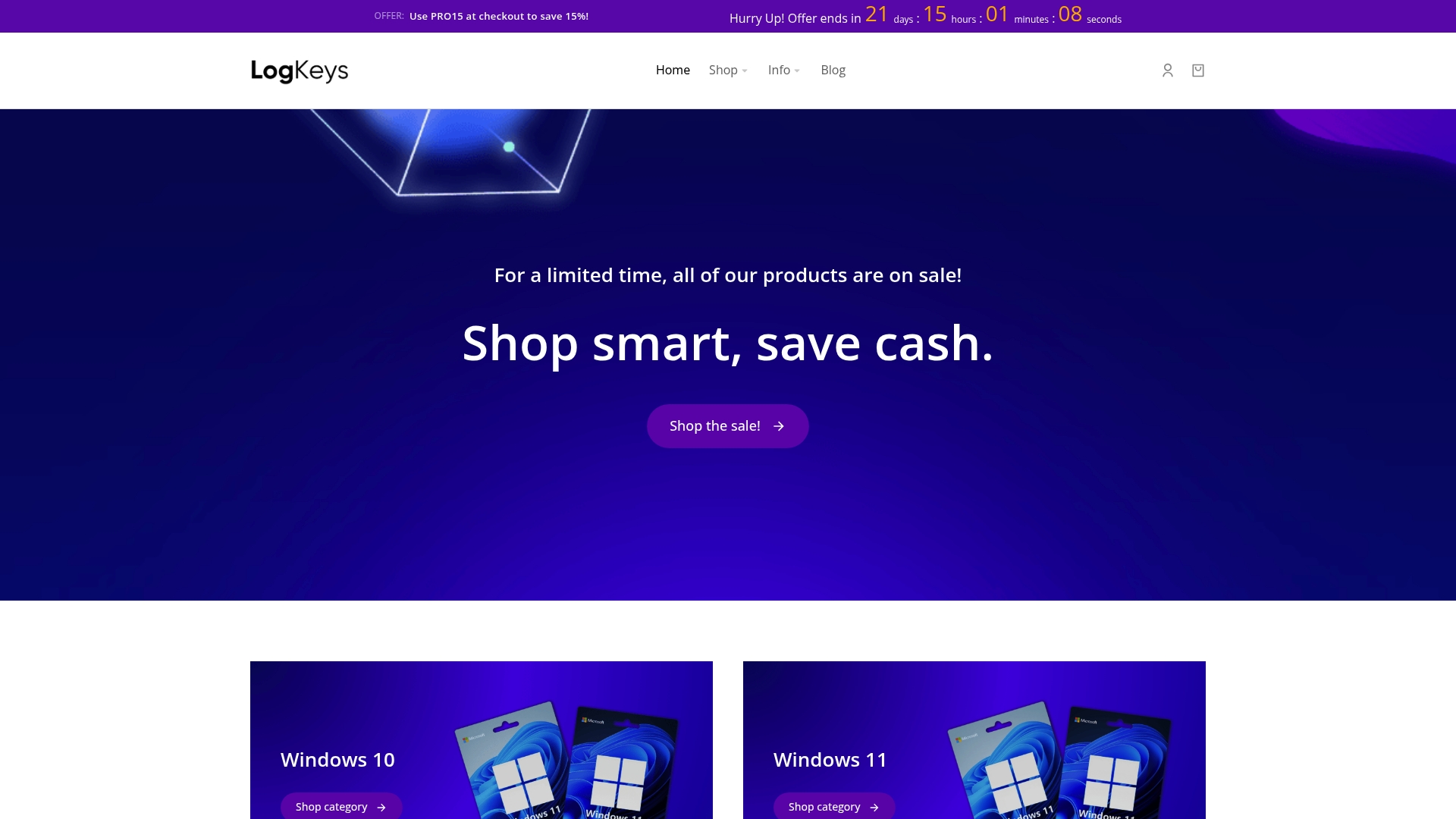
Why keep guessing or risking invalid keys? Instead, secure and activate Windows the easy way. Visit our genuine Windows product keys page to shop affordable licenses for Windows 10, Windows 11, and Office. All purchases include fast email delivery and 24/7 expert support. Take control of your next upgrade or recovery now by choosing a verified product key and start enjoying a hassle-free experience. Your shortcut to guaranteed activation begins at Logkeys.com.