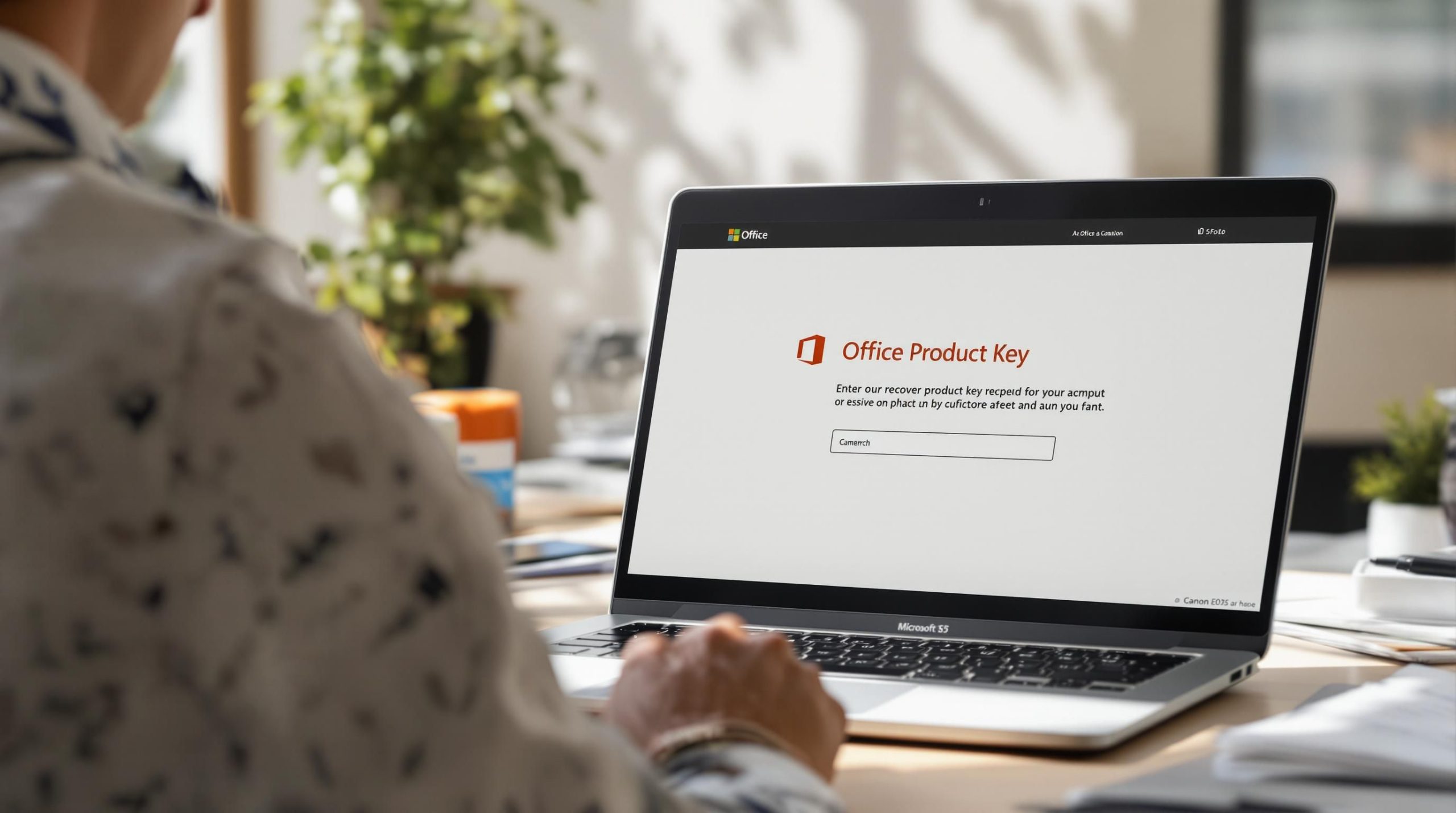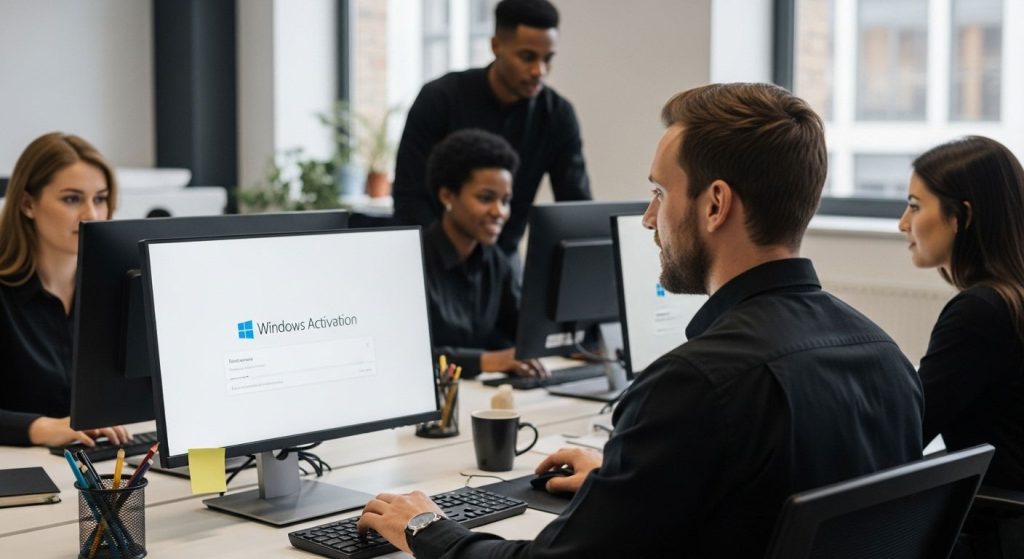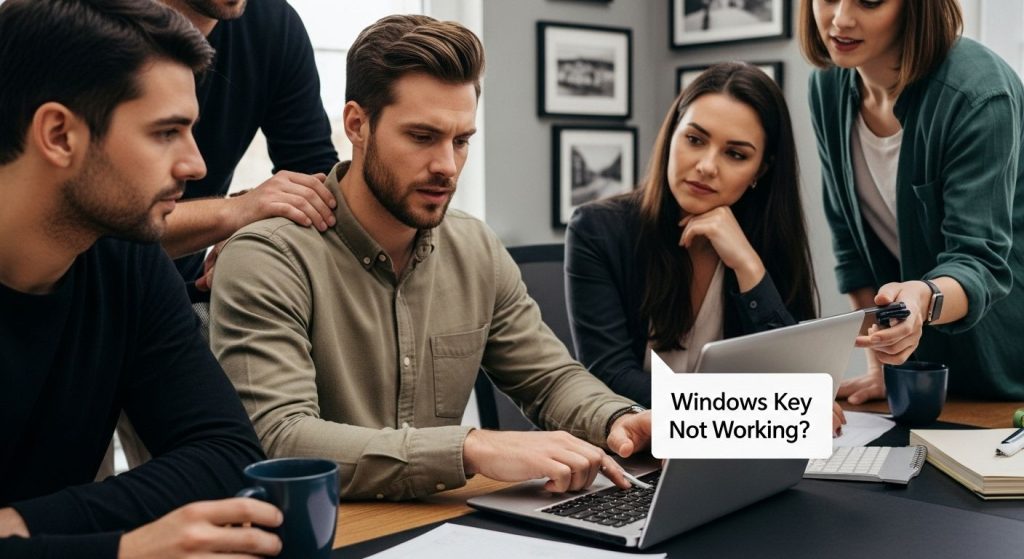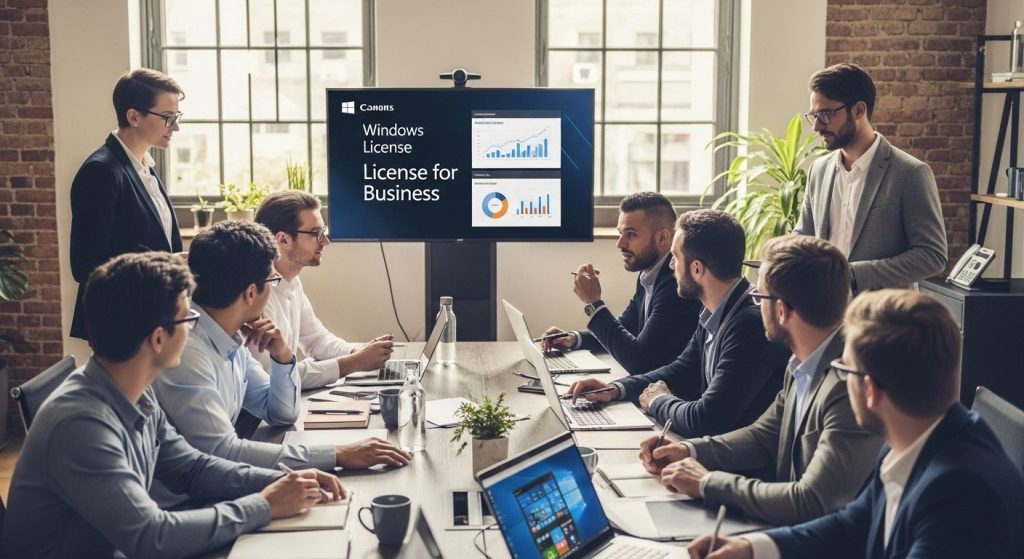Every year thousands of people scramble to find their Microsoft Office product key after a reinstall or hardware change. Here is the shocker. Over 60 percent of Office users lose track of their original product key within the first two years of purchase. Yet the biggest surprise is that you may not even need to hunt down those 25 characters anymore. There are newer, faster ways to recover or verify your Office license and most users have no idea these shortcuts even exist.
Table of Contents
ToggleQuick Summary
| Takeaway | Explanation |
|---|---|
| Check physical documentation for pre-installed Office | Look in original packaging or manuals for the 25-character product key printed on the Certificate of Authenticity. |
| Access Microsoft account for product key information | Sign in to your Microsoft account to find your Office product key in the Services and Subscriptions section. |
| Use Command Prompt for product key retrieval | Open Command Prompt as an administrator and run specific commands to extract partial product key information. |
| Contact Microsoft Support when in need | If you cannot locate your key, provide purchase details to Microsoft Support for assistance in recovering or verifying your product key. |
| Consider alternative solutions if lost | If recovery fails, explore new licenses, Microsoft 365 subscriptions, or verification of original purchase for access to Office. |
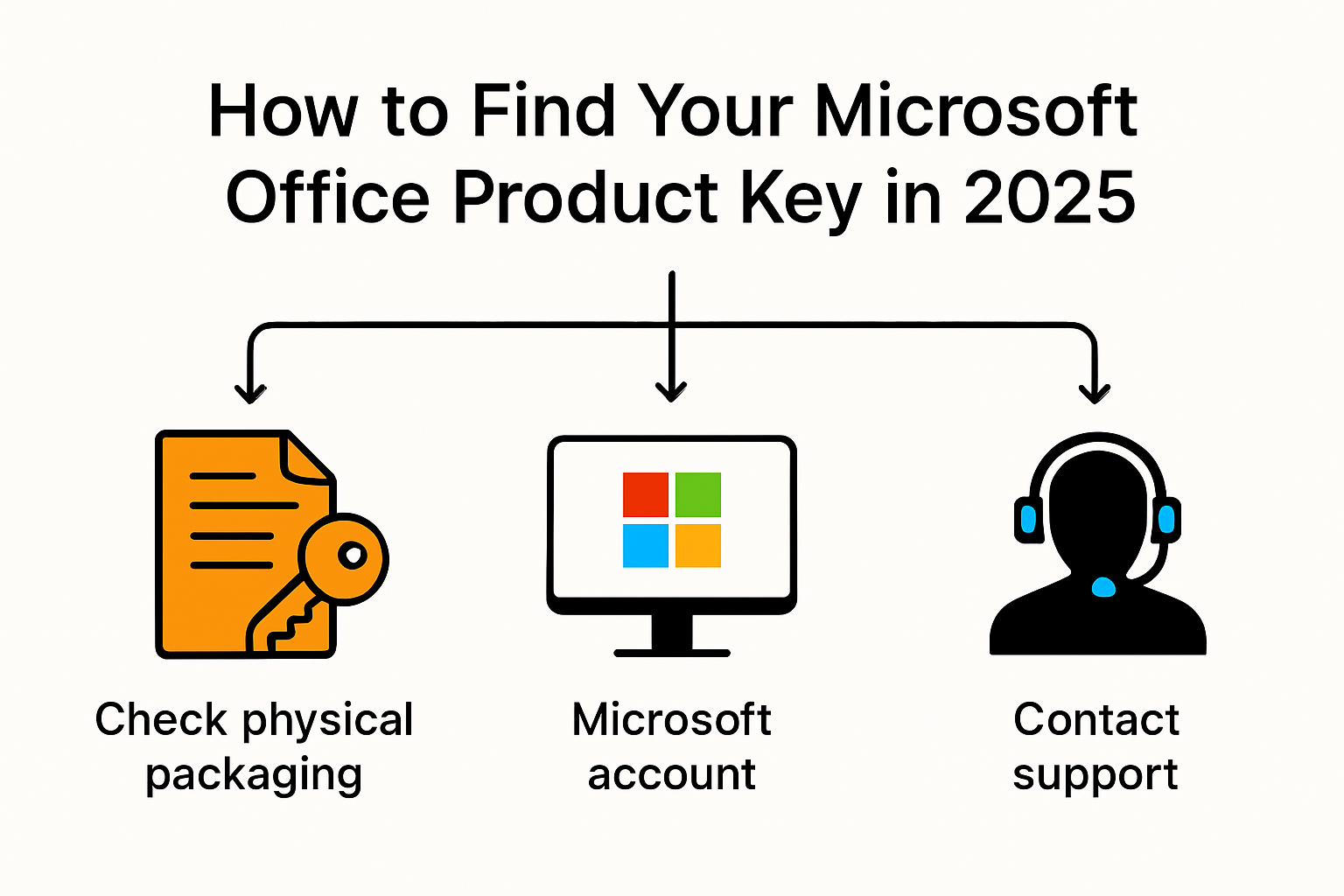
Check Product Key for Pre-Installed Office
Finding the product key for a pre-installed Microsoft Office product key version requires a strategic approach. Many users struggle with locating this crucial piece of information, especially when their computer came with Office already set up. Understanding the nuanced methods for retrieving your product key can save you significant time and frustration.
Checking Physical Documentation
For many pre-installed Office versions, the product key is closely tied to the original computer documentation. Microsoft’s official support guidance indicates that the Certificate of Authenticity is the primary source for this information. Look carefully through the materials that came with your computer or laptop. This certificate typically includes a 25-character product key printed directly on it. Check these common locations:
- The computer’s original packaging
- Documentation folder or manual
- Underneath the laptop if it’s a portable device
- Sticker on the back of a desktop computer
If you cannot locate the physical documentation, do not panic. Several alternative methods exist for recovering your Office product key.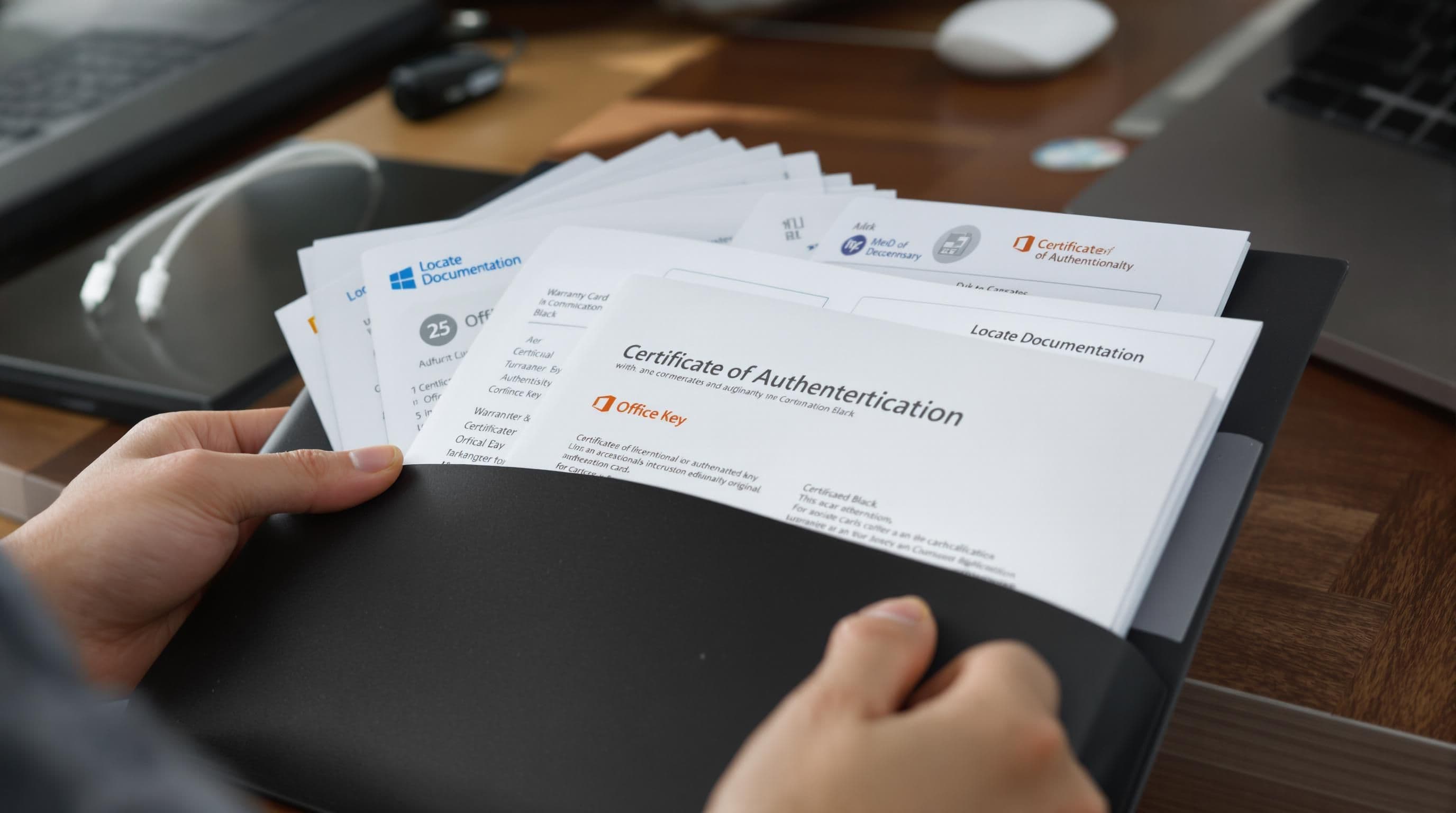
Digital Verification Methods
Huawei’s support resources highlight that modern Office installations often link directly to a Microsoft account. This connection provides a more streamlined approach to product key management. To verify your installation:
- Open any Office application (Word, Excel, PowerPoint)
- Click on your account or profile section
- Check the product information and licensing details
- Sign in with the Microsoft account associated with the Office purchase
For Office versions from 2013 onwards, Microsoft has implemented enhanced security measures that prevent direct product key display within the applications. This means you might need to use additional verification methods or contact Microsoft support directly.
Recovery Tools and Support Options
When physical documentation and digital methods fail, several recovery options remain. Third-party product key recovery tools can help, though caution is advised to avoid potential security risks. Microsoft’s official support channels provide the most reliable assistance for pre-installed Office product key retrieval.
Consider these final strategies:
- Contact the computer manufacturer’s support team
- Reach out to Microsoft support with your device serial number
- Use system information tools that might reveal product key details
Remember that each pre-installed Office version might have slightly different retrieval methods. Patience and methodical investigation are key to successfully locating your product key.
To help you compare the different methods for finding a pre-installed Office product key, here’s a table summarizing each approach, its requirements, and key details:
Comparison of Methods to Find Pre-Installed Office Product Key
| Method | Where to Look/How | Key Details | When to Use |
|---|---|---|---|
| Physical Documentation | Packaging, manual, sticker | 25-character key on Certificate of Authenticity | First choice; if papers are available |
| Digital Verification | Office app > account | Needs Microsoft account sign-in | For Office 2013 onward or linked accounts |
| Recovery Tools | Third-party software | Extracts product key (use with caution) | If above methods fail |
| Manufacturer/Microsoft Support | Contact support | Provide serial number/purchase info | If unable to self-recover |
Retrieve Product Key from Microsoft Account
Retrieving your Microsoft Office product key through your Microsoft account offers a convenient and secure method for managing your software license. This approach eliminates the need for physical documentation and provides a centralized way to track and access your Office installation details.
Accessing Your Microsoft Account License Information
Microsoft Support provides a straightforward process for accessing your Office product information. Begin by signing into your Microsoft account through a web browser. Navigate to the Services and Subscriptions section, which contains comprehensive details about your software licenses. This digital approach simplifies product key management and reduces the complexity of traditional product key retrieval methods.
To successfully locate your product key, follow these precise steps:
- Open your web browser and visit account.microsoft.com
- Sign in using the email address associated with your Office purchase
- Select the “Services and Subscriptions” section
- Look for your Microsoft 365 or Office product listing
- Review the detailed licensing information displayed
For quick reference, here is a step-by-step breakdown of how to retrieve your Office product key using your Microsoft account:
Steps to Retrieve Office Product Key from Microsoft Account
| Step | Action |
|---|---|
| 1 | Open account.microsoft.com in your browser |
| 2 | Sign in with your purchase-associated Microsoft account email |
| 3 | Go to “Services and Subscriptions” section |
| 4 | Locate your Office or Microsoft 365 product listing |
| 5 | Review license and product key information displayed |
Understanding Digital License Management
Modern Microsoft Office product key versions have transformed how product keys are managed. Unlike older software models, current Microsoft 365 and Office installations often use digital licensing tied directly to your Microsoft account. This means you may not need a traditional 25-character product key for installation or activation.
Microsoft’s Official Documentation explains that digital licenses are automatically associated with your account. When you purchase Office through a Microsoft subscription, the license is linked to your profile. This approach provides several advantages:
- Simplified software management
- Automatic tracking of installation rights
- Easy reinstallation on multiple devices
- Centralized license verification
Troubleshooting Account Access
If you encounter difficulties accessing your product key or license information, several troubleshooting strategies can help. Ensure you are using the correct Microsoft account email address associated with your original Office purchase. Check your spam or alternative email folders for any communication related to the software license.
Should you continue experiencing challenges, contact Microsoft support directly. Prepare relevant information such as the email address used for purchase, approximate purchase date, and any receipt or confirmation numbers. Microsoft support representatives can help you recover your license details and provide guidance on reinstalling or activating your Office software.
Remember that digital license management represents a significant advancement in software accessibility. By maintaining an organized Microsoft account and keeping your contact information current, you can easily manage your Office product key and installation rights with minimal hassle.
Find Product Key Using Command Prompt or Tools
Recovering your Microsoft Office product key through Command Prompt and specialized tools requires technical precision and careful execution. While these methods can be powerful, they demand a methodical approach to ensure successful product key retrieval.
Command Prompt Product Key Retrieval
Microsoft’s official documentation provides specific techniques for extracting product key information through Command Prompt. To begin, open Command Prompt with administrator privileges and navigate to the Office installation directory. Users must execute specific scripts that reveal partial product key details.
For Windows systems, follow these critical steps:
- Press Windows key + R to open the Run dialog
- Type “cmd” and press Ctrl + Shift + Enter to launch Command Prompt as administrator
- Navigate to the Office installation directory (typically Program Files)
- Run the command “cscript ospp.vbs /dstatus” to display license information
It is crucial to understand that this method typically reveals only the last five characters of your product key. Complete key retrieval might require additional verification steps.
Third-Party Product Key Recovery Tools
Duke University’s Office of Information Technology highlights the importance of using reliable tools for product key recovery. Several reputable third-party software applications specialize in extracting product keys from various Microsoft applications. When selecting a recovery tool, consider these essential criteria:
- Verified reputation and positive user reviews
- Compatibility with your specific Windows and Office versions
- Regular software updates and security features
- Minimal system resource consumption
Popular product key recovery tools include specialized software designed to scan system registries and extract licensing information. However, exercise caution and download only from trusted sources to prevent potential security risks.
Advanced Recovery Strategies
When standard methods fail, advanced recovery strategies become necessary. The Microsoft Community forum recommends several alternative approaches for challenging product key retrieval scenarios.
Consider these sophisticated techniques:
- Utilize Windows PowerShell for advanced system queries
- Examine registry keys related to software licensing
- Cross-reference multiple system information tools
- Contact Microsoft support with detailed system diagnostics
Remember that product key recovery is not guaranteed. Each method carries potential limitations based on your specific Office installation and licensing model. Patience and systematic investigation are key to successfully locating your product key through Command Prompt or specialized tools.
What to Do If You Cannot Find Your Key
Losing or misplacing your Microsoft Office product key can be frustrating, but several strategic approaches can help you resolve this challenging situation. Understanding your options and taking methodical steps can prevent potential software access disruptions.
Verifying Your Purchase and License
Microsoft Support recommends first confirming your original purchase details. Gather all available documentation related to your Office software acquisition. This might include:
- Original purchase receipts
- Email confirmations
- Credit card statements
- Digital purchase records
- Original software packaging
These documents can serve as crucial evidence when seeking replacement or verification of your product key. If you purchased the software through a digital platform, check your email archives or the account associated with the original transaction.
Contacting Microsoft Support
When traditional key retrieval methods fail, direct communication with Microsoft support becomes essential. Microsoft’s official guidance suggests reaching out to their customer service representatives with specific information about your software purchase.
Prepare the following information before contacting support:
- Approximate purchase date
- Email address used during purchase
- Last known product key (if partially remembered)
- Serial number of the device where Office is installed
- Proof of original purchase
Microsoft support can help verify your license and potentially provide alternative activation methods or guidance for recovering your product key.
Alternative Solutions and Recommendations
If recovering the original product key proves impossible, several alternative solutions exist. Microsoft Support recommends considering the following options:
- Purchase a new Microsoft Office product key license
- Explore Microsoft 365 subscription models
- Investigate volume licensing options for businesses
- Consider open-source alternatives if a replacement is cost-prohibitive
Additionally, if you suspect your product key might have been compromised or fraudulently obtained, immediately contact Microsoft. They can help prevent unauthorized use and guide you through secure replacement procedures.
Remember that each situation is unique. Patience, thorough documentation, and proactive communication with Microsoft support are key to successfully resolving product key challenges. Always maintain digital and physical records of your software purchases to simplify future recovery efforts.
Frequently Asked Questions
How can I find my Microsoft Office product key if Office was pre-installed on my computer?
You can find the product key by checking the physical documentation that came with your computer, such as the Certificate of Authenticity. Alternatively, you can check your Microsoft account under the ‘Services and Subscriptions’ section to see if your Office installation is linked to your account.
Is there a way to recover my Microsoft Office product key using Command Prompt?
Yes, you can retrieve a partial product key using Command Prompt. Open Command Prompt as an administrator and run the command ‘cscript ospp.vbs /dstatus’ after navigating to the Office installation directory. This will display licensing information, but note that it typically reveals only the last five characters of your product key.
What should I do if I can’t find my Microsoft Office product key?
If you cannot locate your product key, your best option is to contact Microsoft Support. Provide them with details such as the email address used for purchase, approximate purchase date, and any original purchase documentation. They may help you recover your license information.
Are there any tools available for retrieving a lost Microsoft Office product key?
Yes, there are third-party product key recovery tools that can help extract your Office product key from your system. However, exercise caution when using these tools, and ensure you download them from trusted sources to prevent security risks.
Never Lose Access to Microsoft Office Again: Secure Your Product Key Instantly
Struggling to find your Microsoft Office product key can be stressful, especially if you have faced missing documentation, incomplete recovery methods, or expired digital licenses. The article has guided you through Command Prompt tricks, Microsoft Account checks, and even advanced recovery tools. But what if none of these paths work and you risk losing access to important files or features?
Take control of your Office experience and guarantee hassle-free activation with a genuine license. Whether you need to recover quickly after a reinstall or want to ensure your software is verified, Logkeys.com is here for you. Shop for affordable, legitimate Windows and Office product keys with instant delivery and real 24/7 support. Your peace of mind starts with a secure purchase at Logkeys.com.
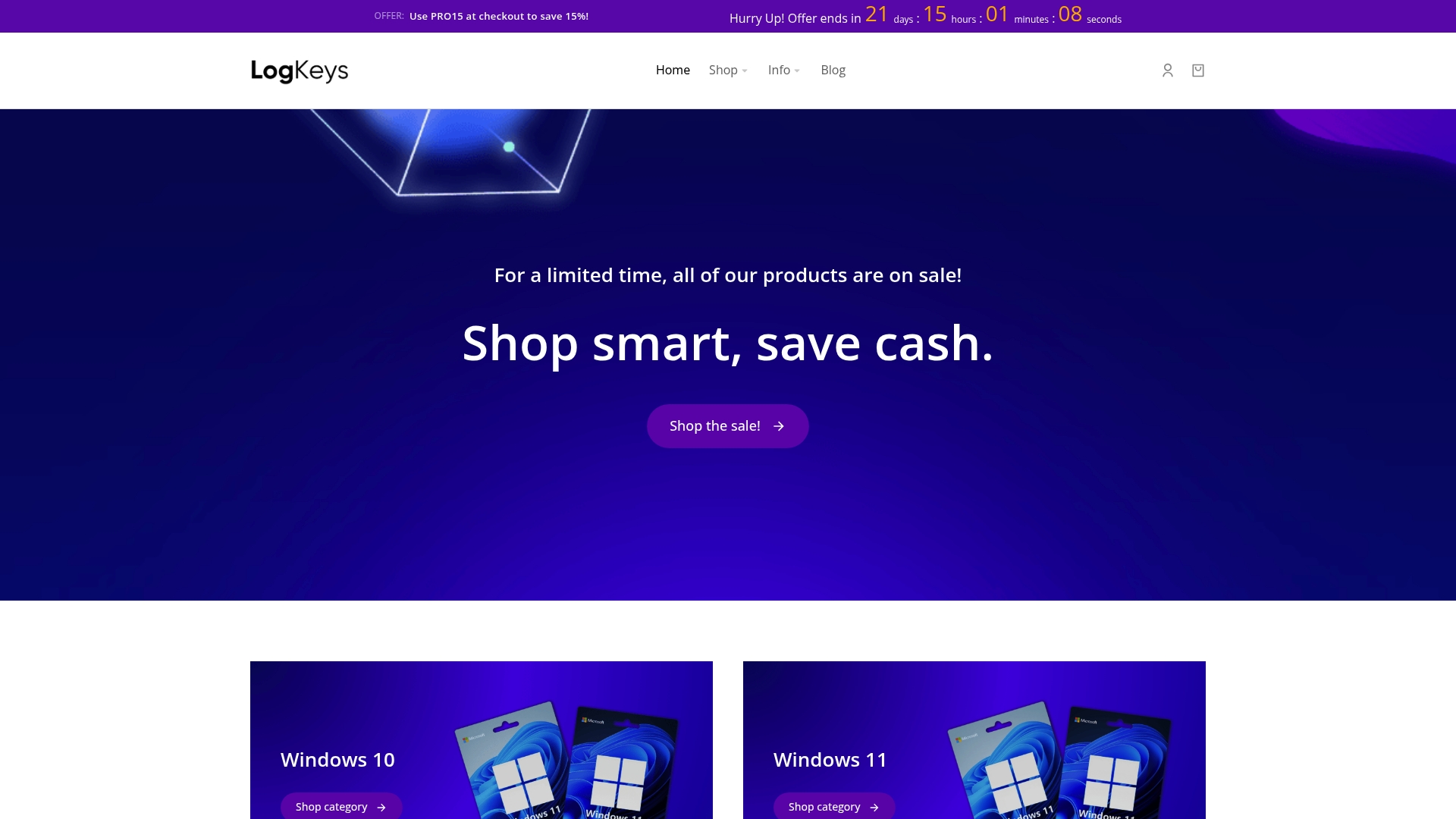
Stop wasting time searching for lost codes. Visit Logkeys.com now to get your guaranteed Microsoft Office product key, restore access to your applications, and protect yourself from future surprises. If you are ready to move forward, your new license is just one click away at Logkeys.com.