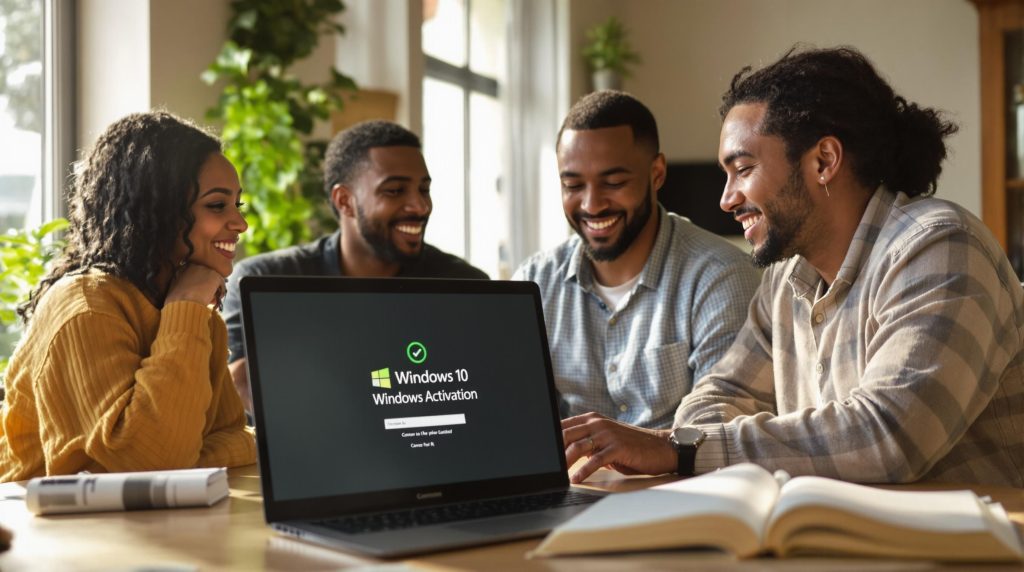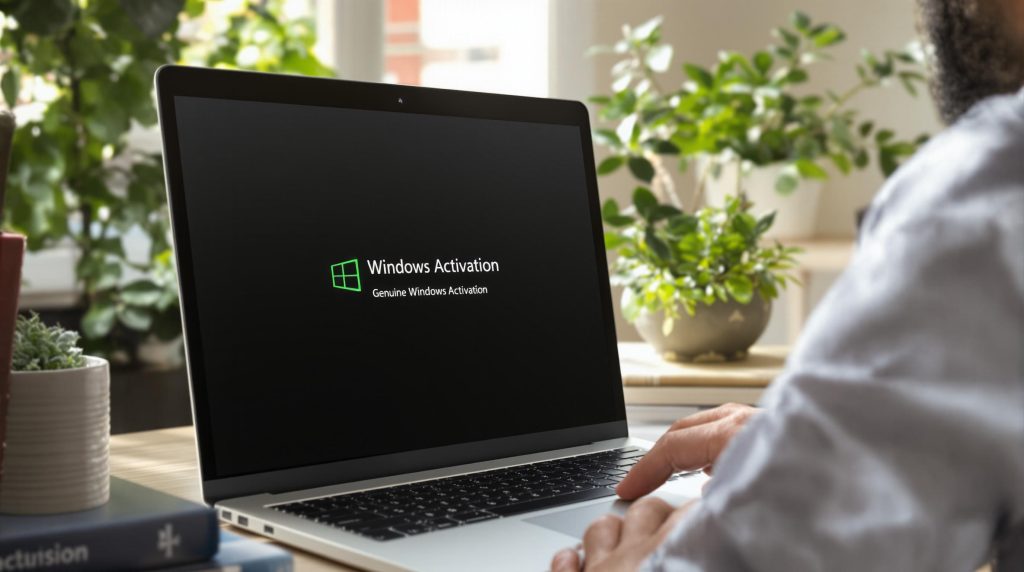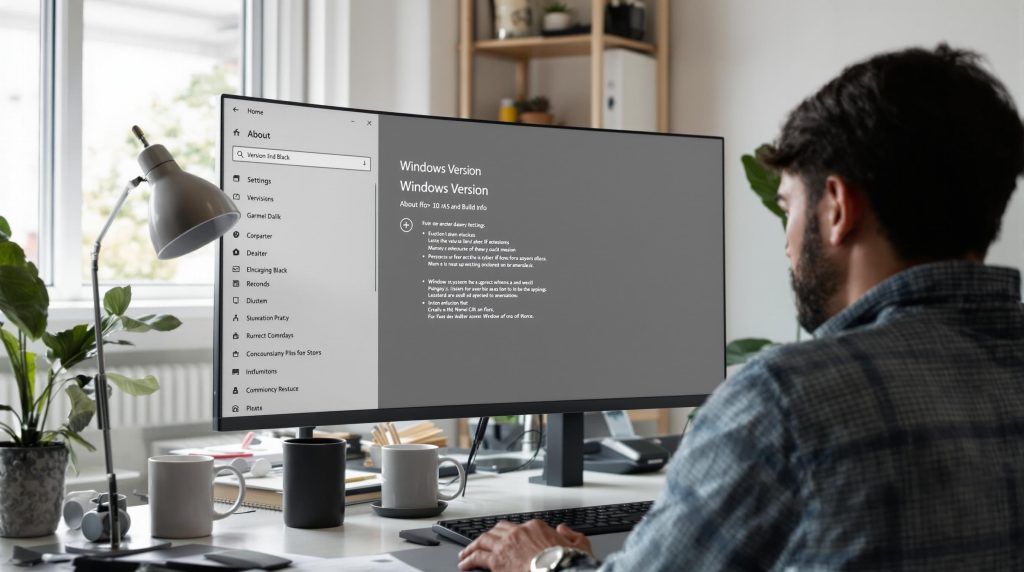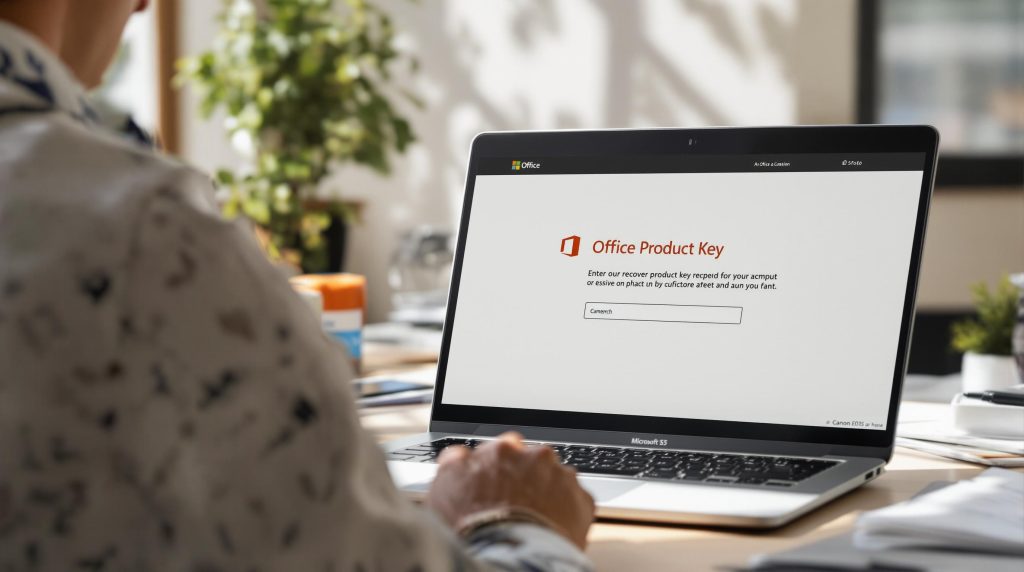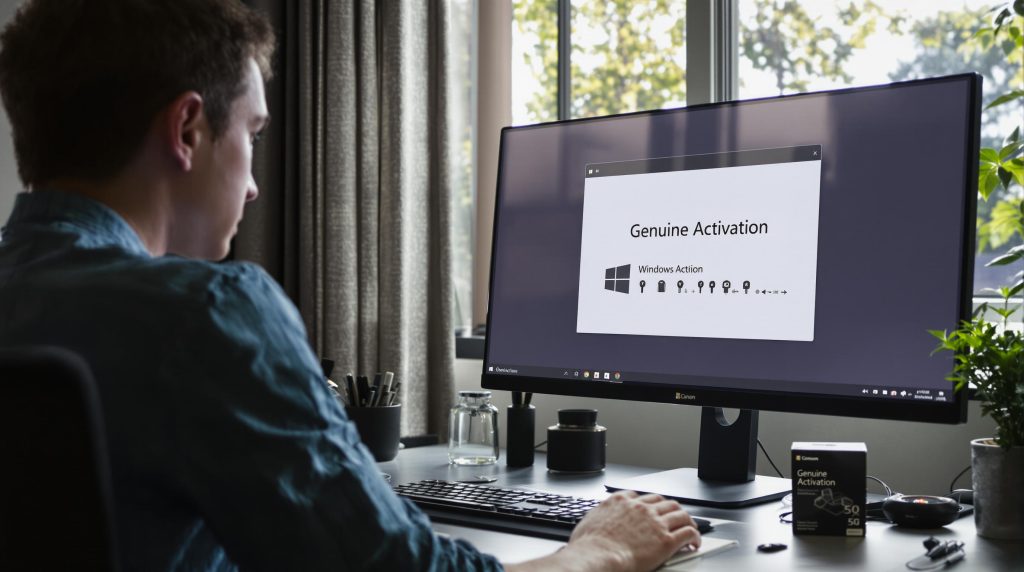Most people think clicking through menus and dragging the mouse around is just part of using a Windows computer. Surprise. Experts have found that mastering keyboard shortcuts can actually save you up to 8 hours per week over mouse-only navigation. But the real kicker is that the best shortcuts for 2025 are not just about working faster—they unlock professional-level control and personalization that most users never discover.
Table of Contents
ToggleQuick Summary
| Takeaway | Explanation |
|---|---|
| Master fundamental shortcuts | Learning core shortcuts like Windows + D and Ctrl + Shift + Esc can significantly speed up your daily tasks. |
| Practice advanced shortcuts | Regular use of advanced shortcuts like Windows + L or Ctrl + Shift + N can enhance workflow and efficiency further. |
| Use shortcuts for applications | Utilizing shortcuts specific to web browsing or software can save hours each week by streamlining tasks. |
| Explore accessibility shortcuts | Accessibility shortcuts, such as Windows + Ctrl + O for the on-screen keyboard, support inclusive technology use. |
| Customize your shortcuts | Tailoring keyboard shortcuts to your personal workflow can dramatically improve productivity and comfort when using your computer. |
Most Useful Windows Keyboard Shortcuts
Windows keyboard shortcuts are powerful tools that can dramatically transform how you interact with your computer, saving precious time and reducing repetitive mouse movements. These quick key combinations allow users to navigate, manage, and control their Windows system with unprecedented efficiency.
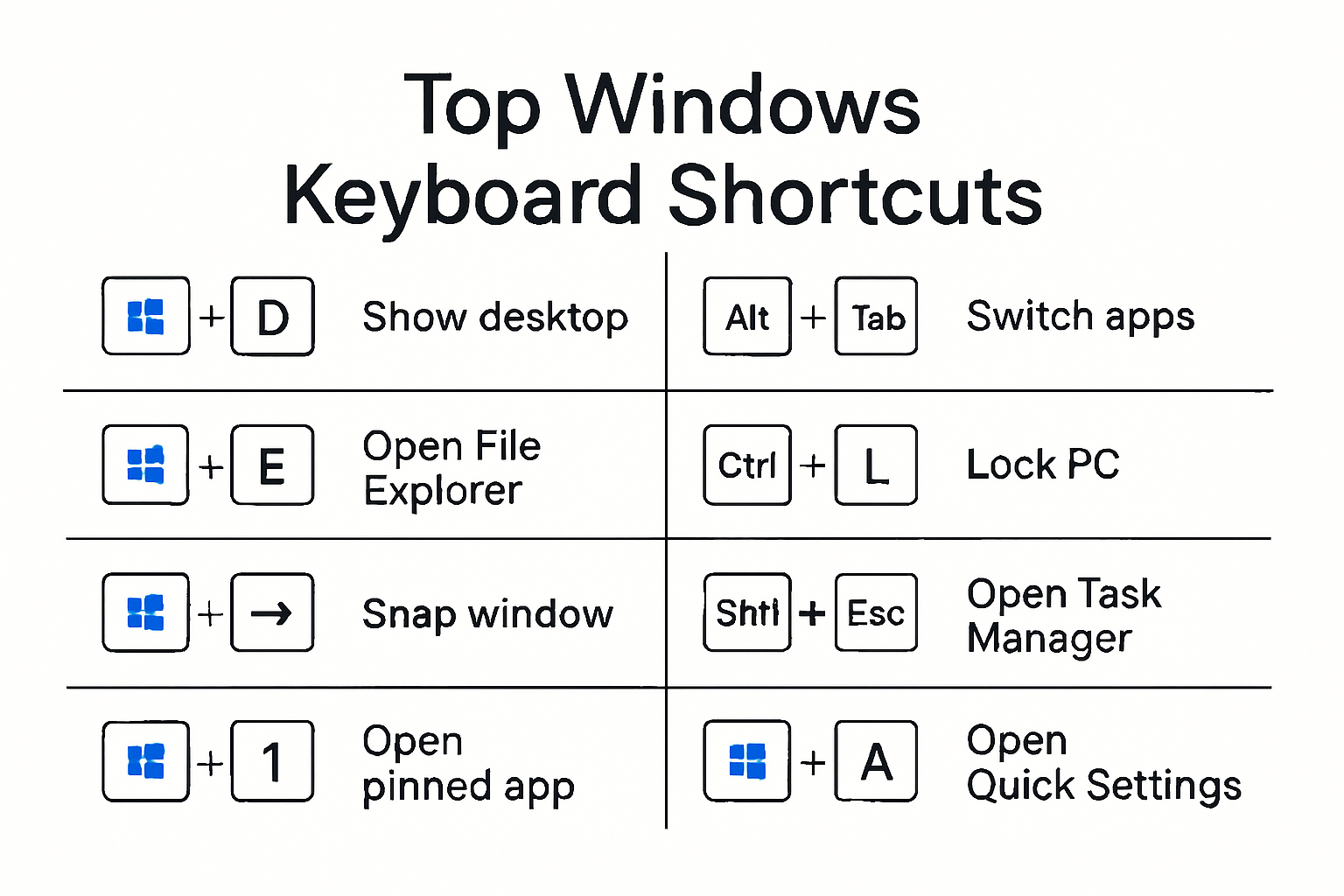
Productivity Powerhouse Shortcuts
Mastering a core set of windows keyboard shortcuts can reduce your daily computer interaction time by significant margins. Microsoft’s productivity research suggests that proficient keyboard shortcut users can save up to 8 hours per week by minimizing manual navigation.
Here are some essential windows keyboard shortcuts every user should know:
- Windows Key + D: Instantly show or hide your desktop. This shortcut provides an immediate clean workspace or quick access to desktop icons.
- Ctrl + Shift + Esc: Open Task Manager directly. Perfect for monitoring system performance or closing unresponsive applications without multiple clicks.
- Windows Key + Tab: Access a comprehensive view of all open windows and virtual desktops. This shortcut transforms window management into a smooth, visual experience.
- Alt + Tab: Quickly switch between open applications. A classic shortcut that remains crucial for multitasking professionals.
Advanced Workflow Optimization Shortcuts
Beyond basic navigation, windows keyboard shortcuts offer advanced workflow capabilities. Gartner’s productivity studies indicate that professionals who leverage advanced shortcuts can increase their operational efficiency by up to 25%.
Power users should explore these advanced combinations:
- Windows Key + L: Instantly lock your computer. Critical for maintaining security in shared or office environments.
- Windows Key + Print Screen: Automatically save a screenshot of your entire screen. No additional software or manual saving required.
- Ctrl + Shift + N: Create a new folder instantly in any File Explorer window. Streamline your file organization process.
- Windows Key + E: Open File Explorer immediately. Direct access to your files without navigating through menus.
These windows keyboard shortcuts are not just about speed they represent a more intelligent approach to computer interaction. By reducing physical interactions and minimizing cognitive load associated with mouse navigation, users can maintain better focus and workflow continuity.
While learning these shortcuts might seem challenging initially, consistent practice transforms them into muscle memory. Start by incorporating 2-3 new shortcuts into your daily routine, gradually expanding your repertoire. Many professionals find that within a few weeks, these keyboard combinations become second nature, fundamentally changing how they interact with their Windows system.
Professional tip: Consider creating a small reference sheet or desktop sticky note with your most frequently used shortcuts until they become fully internalized. This strategy helps reinforce learning and provides a quick reference during the initial adaptation period.
Remember that keyboard shortcut proficiency is a skill. Like any skill, it requires deliberate practice and patience. The time invested in learning these windows keyboard shortcuts will pay exponential dividends in increased productivity and reduced computational friction.
Shortcuts for Everyday Tasks and Apps
Keyboard shortcuts extend far beyond basic system navigation, offering powerful tools for streamlining everyday application interactions and task management. These strategic key combinations can transform how users work across various software platforms, reducing time spent on repetitive actions and enhancing overall digital productivity.
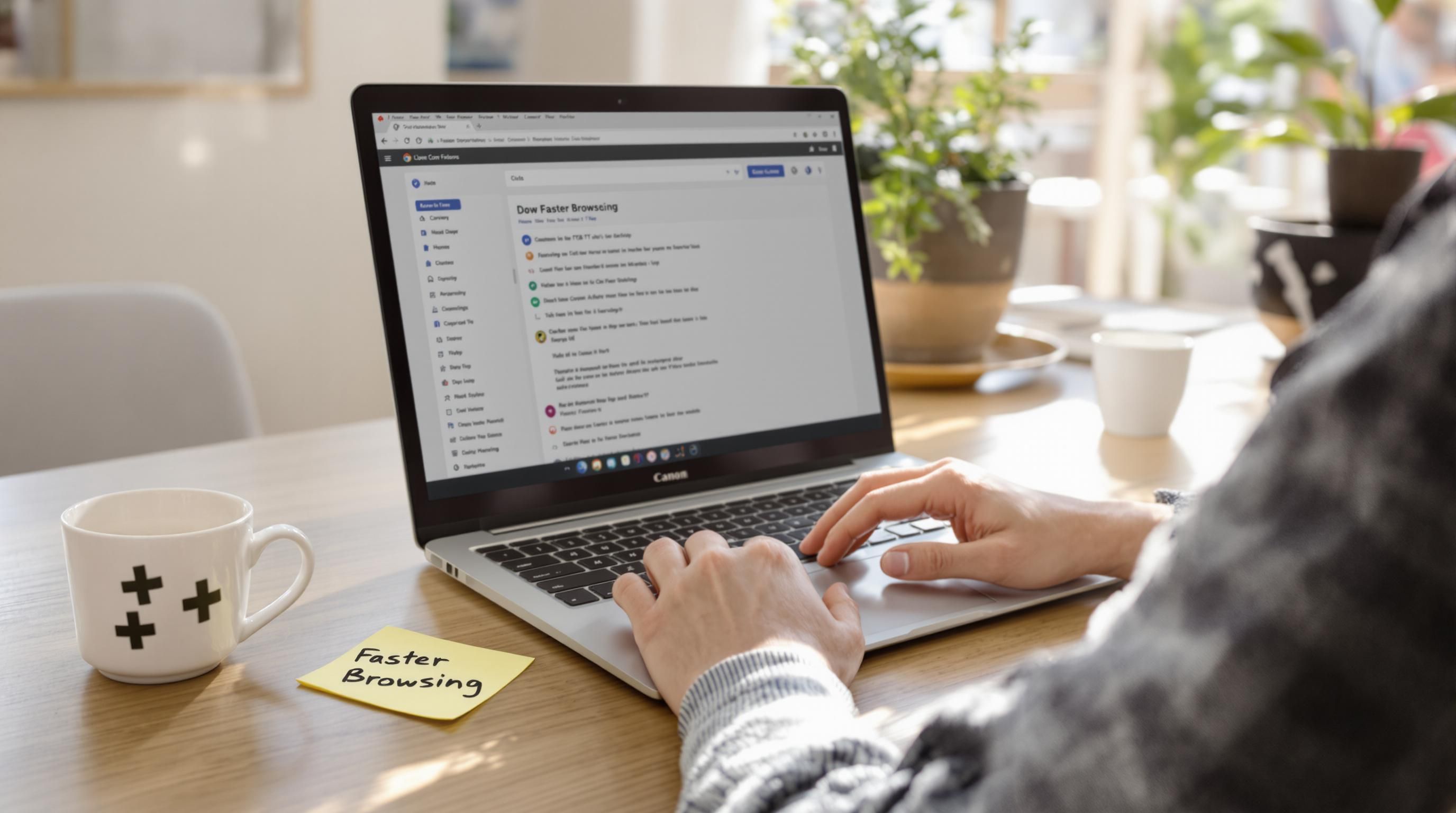
Web Browsing and Document Efficiency
Web browsers and document applications represent critical areas where keyboard shortcuts can dramatically improve workflow. Google Chrome’s productivity research reveals that proficient shortcut users can save up to 2 hours per week in navigation time.
Essential shortcuts for web and document work include:
- Ctrl + T: Open a new browser tab instantly. This shortcut eliminates multiple mouse clicks and maintains workflow continuity.
- Ctrl + W: Close the current tab quickly. Perfect for managing multiple browser windows without disrupting your overall browsing experience.
- Ctrl + F: Activate search within a document or webpage. Rapidly locate specific text without manual scrolling.
- Ctrl + P: Print current document or webpage with a single keystroke. Streamline document handling without navigating through multiple menus.
Multimedia and Communication Shortcuts
Multimedia applications and communication platforms benefit significantly from specialized keyboard shortcuts. Zoom’s communication efficiency studies demonstrate that users who master application-specific shortcuts can reduce meeting setup time by approximately 35%.
Communication and multimedia shortcuts include:
- Windows Key + Alt + R: Start screen recording in Windows. Capture tutorials, gameplay, or important screen interactions without additional software.
- Windows Key + . (period): Open emoji panel. Quickly access expressive icons during messaging or document creation.
- Windows Key + V: Access clipboard history. Retrieve previously copied items without repeatedly copying and pasting.
- Ctrl + Shift + N: Create new folder in communication apps like Slack or Microsoft Teams. Organize conversation downloads or project materials efficiently.
Professional Software Workflow Optimization
Professional software requires nuanced interaction, and keyboard shortcuts can transform complex workflows into seamless experiences. Adobe’s professional productivity research indicates that creative professionals can reduce task completion time by up to 40% through strategic shortcut implementation.
Advanced software shortcuts include:
- Ctrl + Alt + Shift + S: Save for web in Adobe Photoshop. Optimize image exports with a single combination.
- Ctrl + Shift + M: Create new artboard in Adobe Illustrator. Accelerate design workflow without menu navigation.
- Alt + F9: Toggle between previews in Microsoft Excel. Quickly switch between formula views and standard spreadsheet display.
Integrating these shortcuts requires deliberate practice and patience. Start by selecting 3-5 shortcuts most relevant to your daily tasks and gradually expand your repertoire. Consider creating a personal reference guide or utilizing application-specific shortcut cheat sheets to facilitate learning.
Remember that keyboard shortcut mastery is not about memorization but about developing a more intuitive relationship with your digital tools. Each shortcut learned represents a small optimization that compounds into significant time savings and reduced cognitive load.
While the learning curve might seem challenging initially, consistent practice transforms these key combinations from conscious efforts to automatic responses. Embrace the journey of becoming a more efficient digital professional through strategic keyboard shortcut adoption.
Windows Accessibility Keyboard Shortcuts
Accessibility in technology is not just a feature but a fundamental right that empowers individuals with diverse abilities to interact seamlessly with digital environments. Windows keyboard shortcuts for accessibility transform computer interaction, providing powerful tools that make technology more inclusive and user-friendly.
Navigational Accessibility Shortcuts
Microsoft’s accessibility research demonstrates that strategic keyboard shortcuts can dramatically improve digital access for users with mobility or visual challenges. These shortcuts enable comprehensive system control without relying exclusively on mouse interactions.
Critical navigational accessibility shortcuts include:
- Windows Key + Ctrl + O: Open On-Screen Keyboard. Provides alternative input method for users with limited mobility.
- Windows Key + Plus (+): Activate Magnifier. Instantly zoom and enhance screen visibility for users with visual impairments.
- Windows Key + Ctrl + M: Enable high contrast modes. Modify screen color schemes to improve readability.
- Windows Key + Enter: Launch Narrator. Activate screen reading functionality for comprehensive system narration.
Below is a summary table to help you easily reference key Windows Accessibility Shortcuts and their primary functions.
| Shortcut | Function |
|---|---|
| Windows Key + Ctrl + O | Open On-Screen Keyboard (alternative input method) |
| Windows Key + Plus (+) | Activate Magnifier (zoom and screen visibility) |
| Windows Key + Ctrl + M | Enable High Contrast Mode (improve readability) |
| Windows Key + Enter | Launch Narrator (screen reading/narration) |
Advanced Assistive Technology Shortcuts
The Assistive Technology Resource Center highlights that advanced accessibility shortcuts provide nuanced control beyond basic navigation. These sophisticated combinations enable deeper system customization and interaction.
Advanced accessibility shortcuts include:
- Alt + Shift + Print Screen: Open Windows High Contrast settings. Quickly toggle between different visual modes.
- Windows Key + Ctrl + D: Create virtual desktop. Assist users in organizing screen space and managing cognitive load.
- Windows Key + Ctrl + Q: Enable Narrator Quick Settings. Rapidly customize screen reading preferences.
- Windows Key + Ctrl + H: Configure text input settings. Modify keyboard and text interaction for diverse user needs.
Comprehensive Accessibility Integration
Accessibility keyboard shortcuts represent more than technical features they embody digital inclusivity. The College Board’s assistive technology guidelines emphasize that these shortcuts are critical for creating equitable technological experiences.
Effective accessibility shortcut adoption requires understanding individual needs and practicing consistent usage. Professionals and individuals alike should approach these shortcuts as personalization tools rather than mere technical functions.
Consider creating a personalized accessibility profile that matches your specific requirements. Not every shortcut will be universally applicable some users might find certain combinations more helpful than others. Experimentation and customization are key to developing an optimal accessibility workflow.
Technology should adapt to human diversity, not the reverse. These Windows accessibility keyboard shortcuts demonstrate Microsoft’s commitment to creating flexible, inclusive digital environments. By providing multiple interaction methods, these shortcuts ensure that technology remains a tool of empowerment rather than a barrier.
For individuals seeking deeper insights into accessibility features, learn more about Windows accessibility options and how they can transform digital interaction for diverse user groups.
Remember that mastering accessibility shortcuts is a journey of continuous learning. Start with a few key combinations, gradually expanding your repertoire as you become more comfortable. Each shortcut learned represents a step towards more inclusive and personalized technology interaction.
How to Create and Customize Shortcuts
Customizing keyboard shortcuts transforms your digital workflow from standard to personalized, offering unprecedented control over how you interact with your computer. While default shortcuts provide a solid foundation, creating and tailoring shortcuts to your specific needs can dramatically enhance productivity and user experience.
Understanding Shortcut Customization Basics
The Perkins School for the Blind’s accessibility guide highlights that shortcut customization is not just about convenience but also about creating more inclusive technology interfaces. Understanding the fundamental principles of shortcut creation is crucial for effective implementation.
Key considerations for shortcut customization include:
- Ergonomic Design: Choose combinations that minimize hand strain and maximize comfort.
- Individual Workflow: Analyze your most frequent tasks and create shortcuts that streamline those specific actions.
- Consistency: Maintain logical patterns across different applications to reduce cognitive load.
- Memorability: Select shortcut combinations that are intuitive and easy to remember.
The following table summarizes best practices and considerations for shortcut customization.
| Consideration | Purpose/Benefit |
|---|---|
| Ergonomic Design | Reduces hand strain and increases comfort |
| Individual Workflow | Streamlines your most frequent or important actions |
| Consistency | Eases learning by keeping shortcuts logical/uniform |
| Memorability | Ensures you can recall and use shortcuts efficiently |
Advanced Shortcut Creation Techniques
Microsoft Support’s comprehensive guide provides in-depth strategies for creating sophisticated keyboard shortcuts across various applications. Professional users can leverage these techniques to create truly personalized computing experiences.
Advanced shortcut creation methods include:
- Application-Specific Customization: Many software platforms allow direct shortcut modifications within their settings.
- Windows Keyboard Mapping: Utilize Windows Registry and Group Policy Editor for system-wide shortcut configurations.
- Third-Party Shortcut Management Tools: Explore specialized software that enables complex shortcut creation and management.
- Macro Programming: Create intricate multi-step shortcuts using automation tools like AutoHotkey.
Professional Shortcut Management Strategies
The Journal of Accountancy’s technical insights emphasize that effective shortcut management goes beyond simple key combinations. It involves a strategic approach to digital workflow optimization.
Professional strategies for shortcut management include:
- Regular Review: Periodically assess and update your shortcuts to match evolving work requirements.
- Documentation: Maintain a personal shortcut reference guide for quick consultation.
- Cross-Application Consistency: Develop a standardized shortcut philosophy that works across different software platforms.
- Backup and Synchronization: Save your custom shortcut configurations for easy restoration or transfer between devices.
Creating custom shortcuts is an art form that balances technical knowledge with personal work style. Start small by customizing 2-3 shortcuts in your most frequently used applications. Gradually expand your custom shortcut repertoire as you become more comfortable with the process.
Remember that the goal of shortcut customization is not complexity but efficiency. A well-designed shortcut should feel like a natural extension of your thinking process, reducing friction between intention and action.
Learn more about advanced Windows customization options to further enhance your digital productivity. Each shortcut you create is a step towards a more personalized and efficient computing experience.
Ultimately, keyboard shortcut customization is a continuous learning journey. Embrace experimentation, remain open to refinement, and view each new shortcut as an opportunity to optimize your digital workflow.
Frequently Asked Questions
What are some essential keyboard shortcuts for Windows?
Core shortcuts include Windows Key + D (show/hide desktop), Ctrl + Shift + Esc (open Task Manager), and Alt + Tab (switch between apps).
How can keyboard shortcuts improve my productivity?
Mastering keyboard shortcuts can save you up to 8 hours per week by reducing time spent on manual navigation and enhancing workflow efficiency.
Are there shortcuts specific to web browsing?
Yes, shortcuts like Ctrl + T (open new tab) and Ctrl + W (close current tab) help streamline web browsing tasks significantly.
How do I customize Windows keyboard shortcuts?
You can customize shortcuts by adjusting application settings, using Windows Registry, or employing third-party management tools. Start with a few frequently used actions for optimal efficiency.
Supercharge Keyboard Shortcut Efficiency with Genuine Windows Activation
Are you ready to put your new keyboard shortcuts into action, but feel held back by Windows activation issues or outdated software? Most power users find that sluggish system alerts, limited access, and constant reminders can undermine productivity gains made by learning advanced shortcuts. If your current setup creates friction while you apply techniques such as personalized shortcuts or enhanced accessibility features, real progress feels out of reach.
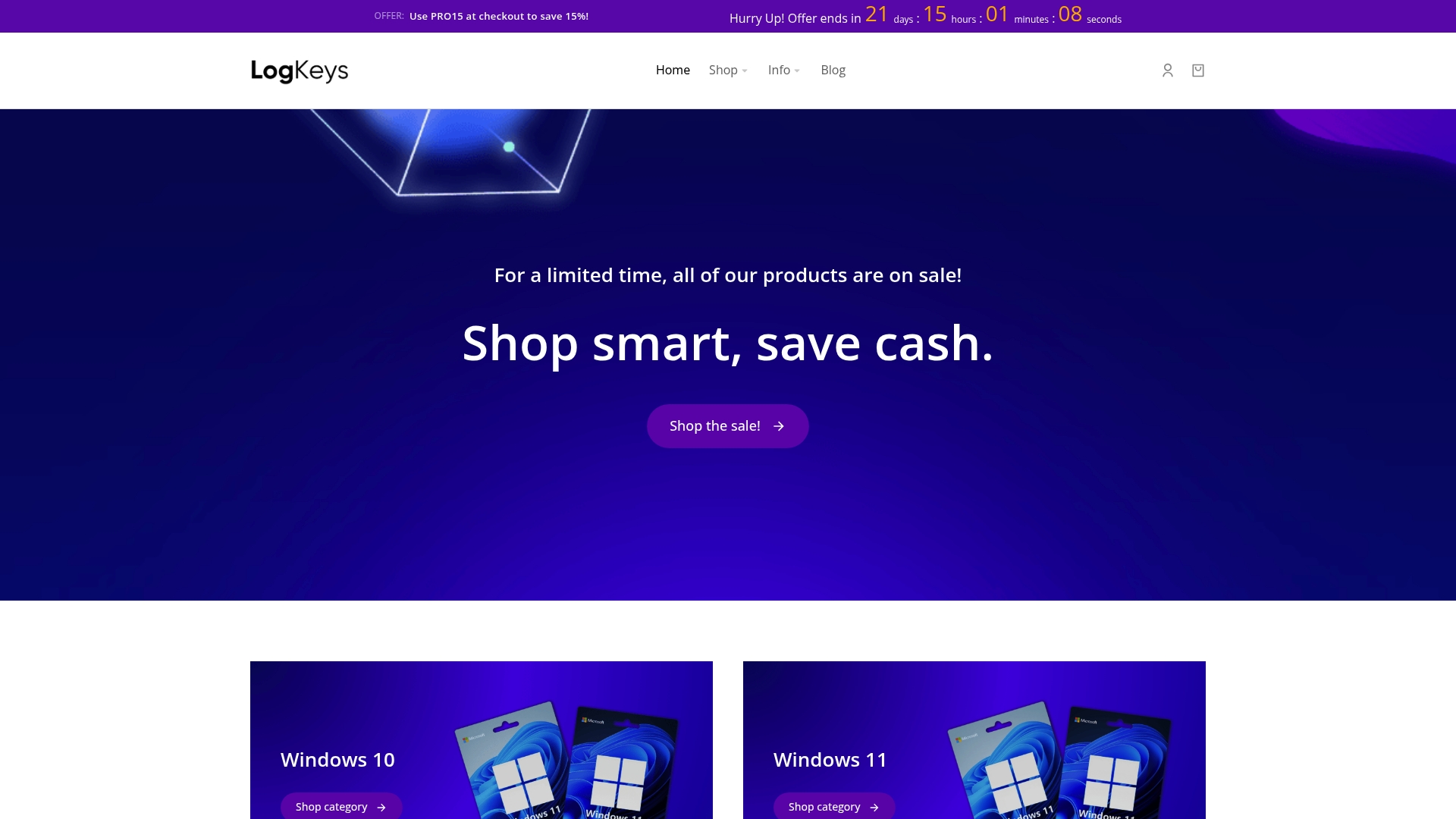
Unlock your full productivity potential by ensuring your Windows system is genuine and fully activated. At Logkeys.com, you can shop secure Windows product keys for Windows 10, Windows 11, or Office. Enjoy instant delivery and 24/7 support, so your shortcut mastery pays off from day one. Visit Logkeys.com now and make every shortcut work seamlessly for you.
Recommended
- How to Factory Reset Windows 11 Without the Admin Password? – LogKeys
- Windows 11 for Students: Top Features and Study Benefits 2025
- The Smart Shopper’s Guide to Cheap Microsoft Office 2021 Keys – LogKeys
- Home – LogKeys
- Remote Work Productivity Tips for Creative Pros in 2025 – Webflow HTML website template
- Breaking the 2-Second Rule: Website Speed Optimization Guide