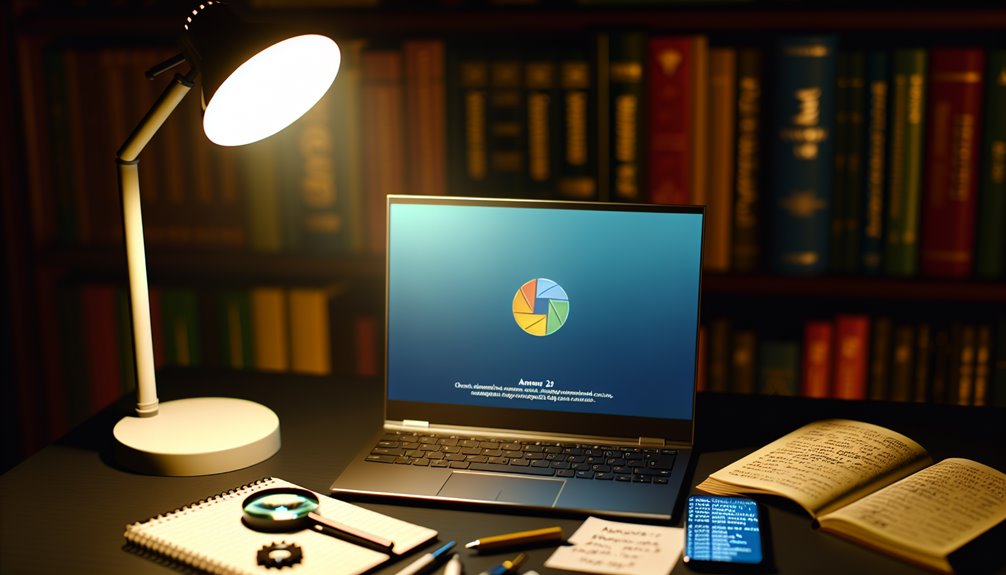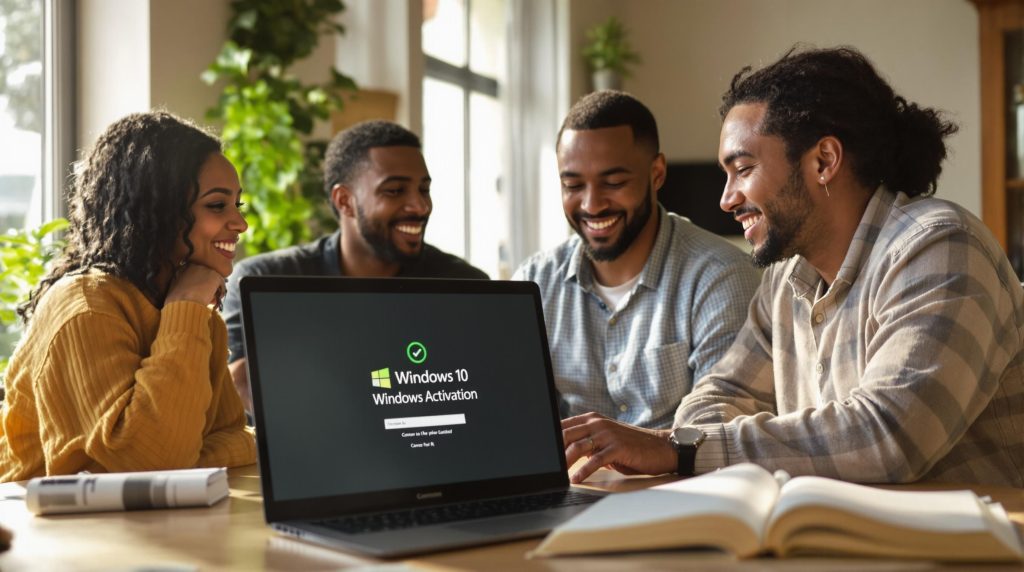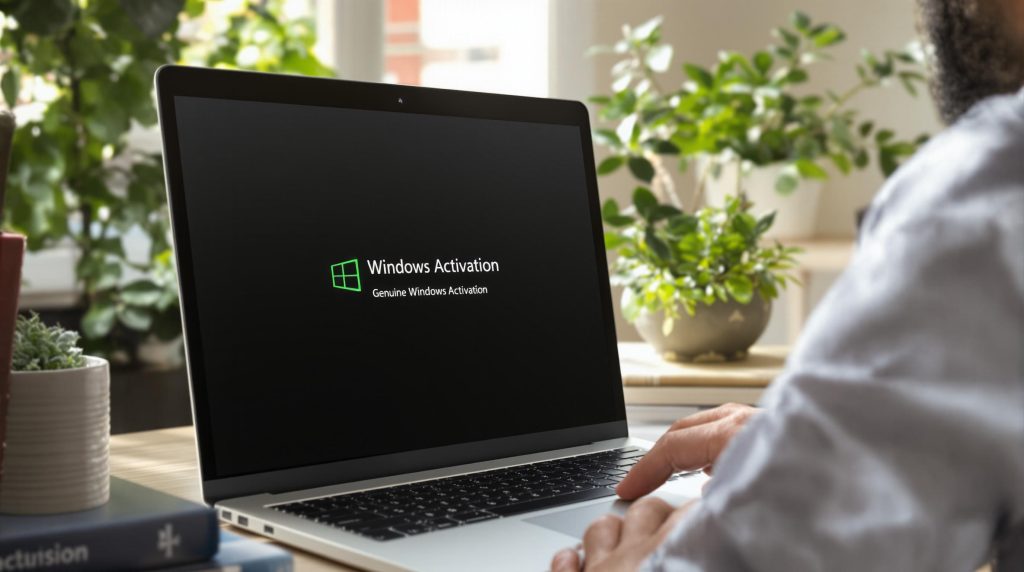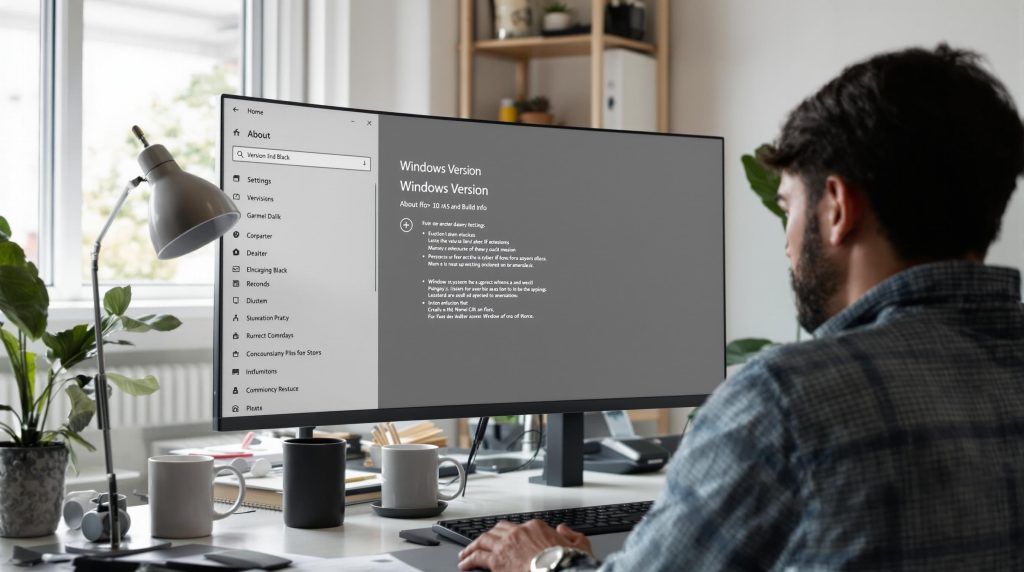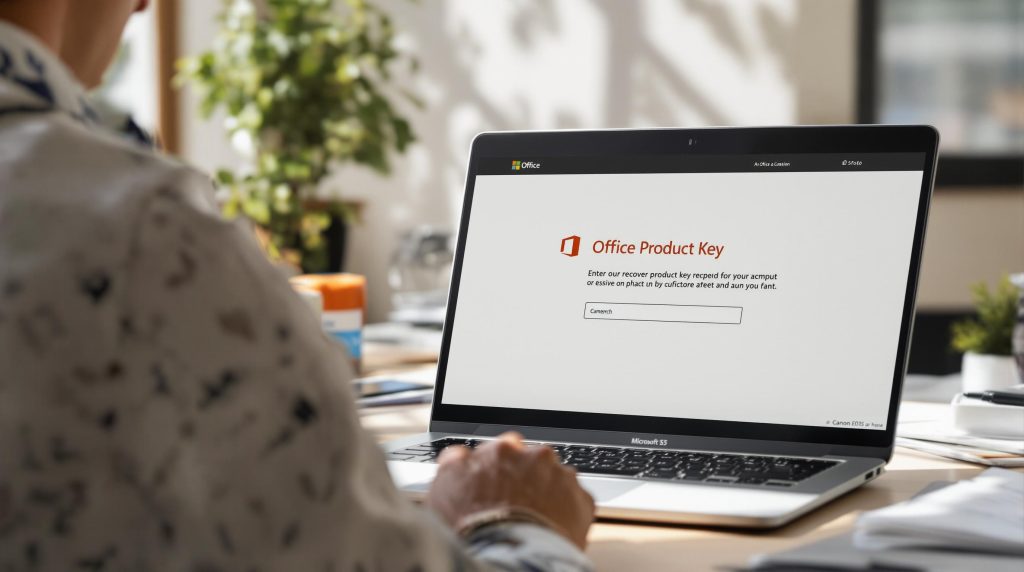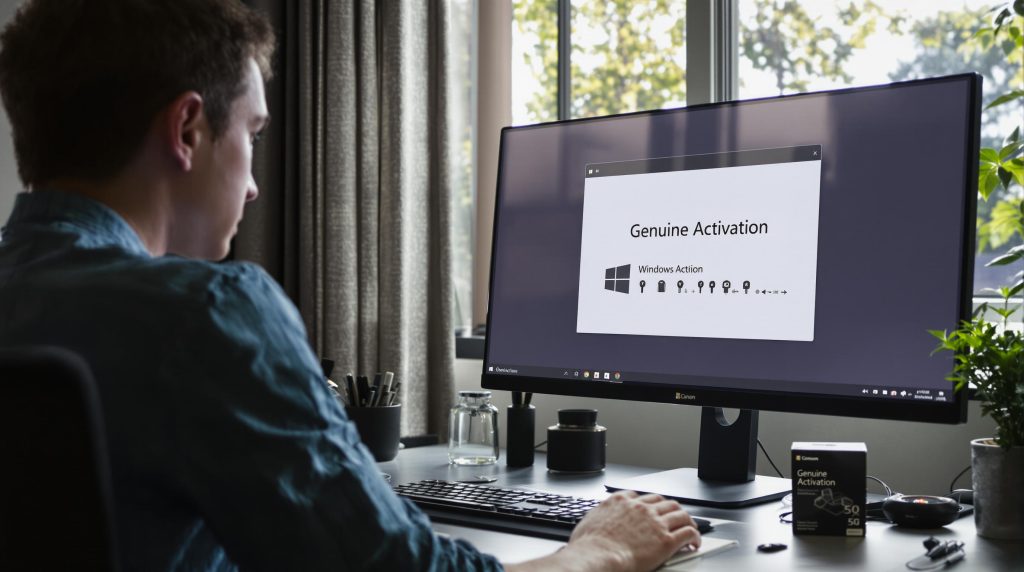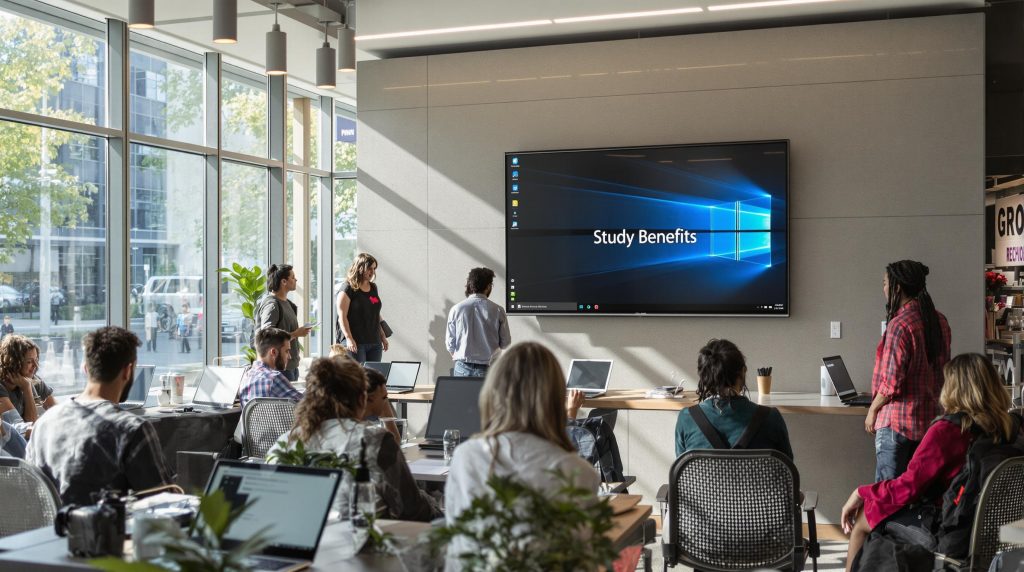If you’re looking for a genuine Windows 10 product key, it’s essential to know where to find one to avoid potential scams. You might consider purchasing directly from the Microsoft Store or authorized retailers. But what if your device came with Windows pre-installed? Or if you’ve lost your key altogether? Understanding these options can save you time and money, and keep your system secure. Let’s explore the best ways to ensure your Windows 10 activation is legitimate.
Table of Contents
ToggleUnderstanding Windows 10 Activation and Product Keys
When you install Windows 10, activation is crucial to ensure your system runs smoothly and securely. A product key is a 25-character code that verifies your copy of Windows is genuine. You’ll find it necessary to activate your operating system, enabling access to all features and updates.
Without activation, you might face limitations, such as reduced functionality and persistent reminders to activate.
You typically get the product key when you purchase Windows 10, either through a physical box or a digital download. Make sure to keep it safe, as you’ll need it if you ever reinstall the operating system or switch devices.
Understanding this process helps you maintain a secure, fully functional Windows 10 experience.
Purchasing From the Microsoft Store
If you’re looking to purchase a Windows 10 product key, the Microsoft Store is a reliable option.
Buying directly from Microsoft ensures you’re getting a genuine key, which is crucial for seamless activation and updates. You can easily navigate the Microsoft Store online or visit a physical location to find the version of Windows 10 that suits your needs, whether it’s Home or Pro.
Once you make your purchase, the product key will be delivered via email or provided on a receipt, depending on your method. This straightforward process gives you peace of mind, knowing you’re buying from an authorized source.
Plus, you can access customer support if you encounter any issues during activation.
Authorized Retailers for Windows 10 Product Key
When you’re looking for a Windows 10 product key, authorized retailers are a great option.
You can find keys at the Official Microsoft Store or through certified resellers online.
These sources ensure you get a legitimate and secure product key.
Official Microsoft Store
Many users turn to the Official Microsoft Store and authorized retailers when they need a legitimate Windows 10 product key. When you purchase directly from the Microsoft Store, you can trust that you’re getting a genuine key. The process is straightforward; simply navigate to the Windows section, select the version you want, and complete your purchase.
Afterward, you’ll receive your product key via email or through your Microsoft account.
Authorized retailers like Best Buy or Amazon also offer Windows 10 keys, but ensure they’re listed as official sellers to avoid counterfeit products. Always check for customer reviews and ratings before buying.
This way, you can confidently secure your Windows 10 experience without any worries.
Certified Resellers Online
While purchasing a Windows 10 product key online, you can rely on certified resellers to ensure a legitimate transaction. These authorized retailers are vetted by Microsoft, providing you with a safe and trustworthy option.
You’ll find well-known names like Amazon, Best Buy, and Newegg that sell genuine keys at competitive prices. When shopping, check for customer reviews and ratings to gauge their reliability.
Always look for clear return policies and customer support options, as these factors indicate a reputable seller. Avoid deals that seem too good to be true, as they often are.
Checking Your Device for a Pre-Installed Key
To check if your device has a pre-installed Windows 10 key, start by looking for a Windows sticker on your computer.
If you can’t find one, you can also use the Command Prompt to uncover the key stored in your system.
Both methods can help you confirm if you already have a valid product key.
Locate Windows Stickers
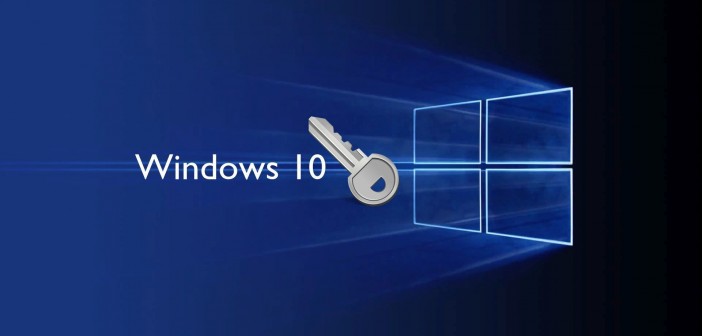
One of the easiest ways to find your Windows 10 product key is by checking for a sticker on your device.
Look closely at your laptop or desktop; the key is often found on a label attached to the bottom or inside the battery compartment. If you have a pre-built PC, the sticker might be on the side or back of the case.
These stickers usually display the product key prominently, but in some cases, the key may be hidden behind a tamper-proof seal.
If you can’t find it, don’t worry—there are other methods to retrieve your key. However, checking for a sticker is a quick and straightforward first step.
Make sure to handle the sticker carefully to avoid damage.
Use Command Prompt
If you can’t find a sticker on your device, using the Command Prompt is a reliable way to check for a pre-installed Windows 10 product key.
First, click on the Start menu and type “cmd” to find the Command Prompt. Right-click on it and select “Run as administrator.”
In the Command Prompt window, type the command `wmic path softwarelicensingservice get OA3xOriginalProductKey` and press Enter. This command retrieves your product key if it’s stored in your system.
If a key appears, you can use it for verification or reinstallation. If nothing shows up, your device may not have a pre-installed key.
Always keep your product key safe for future reference!
Using Third-Party Key Resellers Safely
Navigating the world of third-party key resellers can be tricky, but it’s essential to approach it with caution.
First, research the reseller’s reputation. Look for reviews and ratings from previous customers to gauge their reliability. Avoid sellers that have numerous complaints or negative feedback.
Next, check for guarantees or refund policies; reputable sellers often provide some assurance if the key doesn’t work. Always ensure the key is legitimate and not tied to stolen or unauthorized transactions.
Finally, be wary of deals that seem too good to be true; if the price is significantly lower than average, it’s likely a red flag.
Online Marketplaces: What to Look Out For
When you’re shopping for a Windows 10 product key on online marketplaces, it’s crucial to verify the seller’s reputation first.
Make sure to check the product’s authenticity, as counterfeit keys can lead to headaches down the line.
Also, be cautious of prices that seem too good to be true—they often are!
Verify Seller Reputation
Before making a purchase, it’s crucial to verify the seller’s reputation, as this can save you from potential scams or low-quality products.
Start by checking customer reviews and ratings on the marketplace. Look for sellers with high ratings and positive feedback, as these are often indicators of reliability. Pay attention to the number of reviews as well; a higher volume can suggest consistent quality.
Also, investigate the seller’s history. A seller with a long-standing presence is generally more trustworthy than a newcomer. If possible, reach out to previous buyers for their experiences.
Lastly, be cautious of prices that seem too good to be true; they often are. Taking these steps will help ensure a safe and satisfactory purchase.
Check Product Authenticity
After verifying the seller’s reputation, the next step is to check the product’s authenticity.
Look for listings that provide detailed information about the product key, including its source and whether it’s a retail or OEM version. Genuine keys often come with original packaging or proof of purchase, so ask for these if they’re not included in the listing.
Check for any digital delivery methods, as legitimate sellers usually use secure platforms. Additionally, be wary of vague descriptions or missing details, which may indicate a counterfeit product.
If possible, validate the product key using Microsoft’s official website to ensure it hasn’t been previously activated or flagged. Your diligence now can save you from potential issues down the line.
Beware of Unusual Prices
While shopping for a Windows 10 product key online, you should be cautious of prices that seem too good to be true.
Unusually low prices often signal counterfeit keys or scams. Legitimate product keys usually fall within a specific price range, so if you find a deal that’s significantly cheaper, it’s wise to investigate further.
Look for seller ratings and reviews on platforms like eBay or Amazon. If the seller has numerous complaints or low ratings, it’s best to steer clear.
Additionally, check the return policy; a trustworthy seller will offer some form of guarantee.
Protect yourself by buying only from reputable sources to ensure you get a genuine Windows 10 product key.
Free Options: Are They Worth the Risk?
Are free options for obtaining a Windows 10 product key really worth the risk? While it might be tempting to search for no-cost solutions, you need to tread carefully.
Many so-called free keys are often illegal or stolen, putting your computer’s security at risk. You could end up with malware, spyware, or other harmful software that jeopardizes your personal data.
Moreover, these keys may not work, leaving you with a non-functioning operating system. The hassle of dealing with these consequences isn’t worth saving a few bucks.
Instead, consider investing in a legitimate product key. It’s a safer choice that ensures your system remains secure and functional without the stress of potential legal issues or technical failures.
Utilizing Volume Licensing for Businesses
If your business needs multiple Windows 10 licenses, utilizing volume licensing can be a smart and cost-effective solution.
This approach allows you to manage licenses more efficiently while saving money.
Here are some key benefits of volume licensing:
- Cost Savings: You often pay less per license compared to individual purchases.
- Simplified Management: Streamline the deployment and administration of licenses across your organization.
- Flexible Options: Choose from various plans tailored to your business size and needs.
Recovering a Lost Product Key
Have you ever misplaced your Windows 10 product key? Don’t worry; recovering it is often easier than you think. Check your email for confirmation messages from when you purchased Windows. If you bought a physical copy, the key should be on the packaging or card.
Here’s a quick reference to help you locate your product key:
|
Source |
Likely Location |
| Email Confirmation | Search for purchase receipts |
| Physical Copy | Look on the packaging or card |
| Installed Software | Use a key finder tool |
If you still can’t find it, consider contacting Microsoft Support for assistance. They might help you retrieve your key based on your purchase history. Don’t lose hope!
Tips for Avoiding Counterfeit Software
To ensure you’re purchasing authentic Windows 10 software, always buy from reputable sources.
Avoid deals that seem too good to be true; they often are.
Here are some tips to help you steer clear of counterfeit software:
- Check the seller’s reputation: Look for reviews and ratings before making a purchase.
- Beware of unusually low prices: If the price is significantly lower than the official rate, it’s a red flag.
- Look for official packaging: Genuine software comes in secure packaging with a valid product key and documentation.
Conclusion
In conclusion, finding a genuine Windows 10 product key doesn’t have to be a hassle. By purchasing from the Microsoft Store or authorized retailers, checking your device for a pre-installed key, or using trusted third-party resellers, you can ensure your software is legitimate. If you’ve lost your key, don’t hesitate to reach out to Microsoft Support. Always be cautious of counterfeit options to keep your system safe and secure!