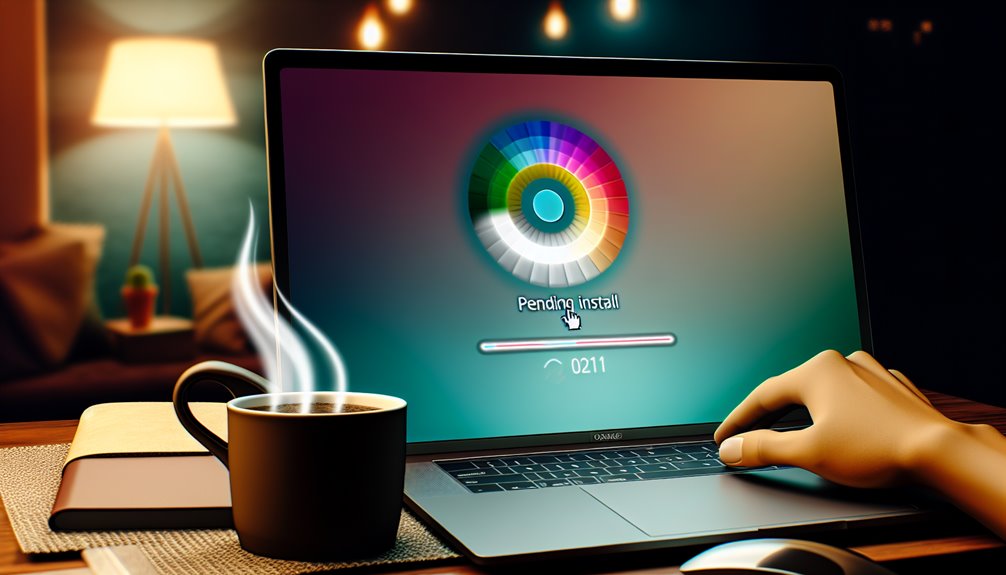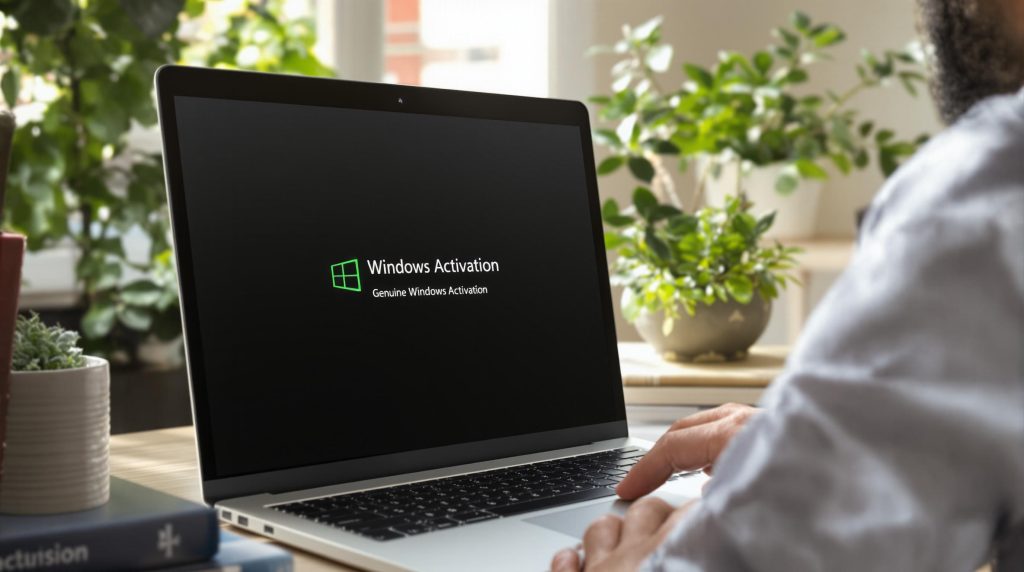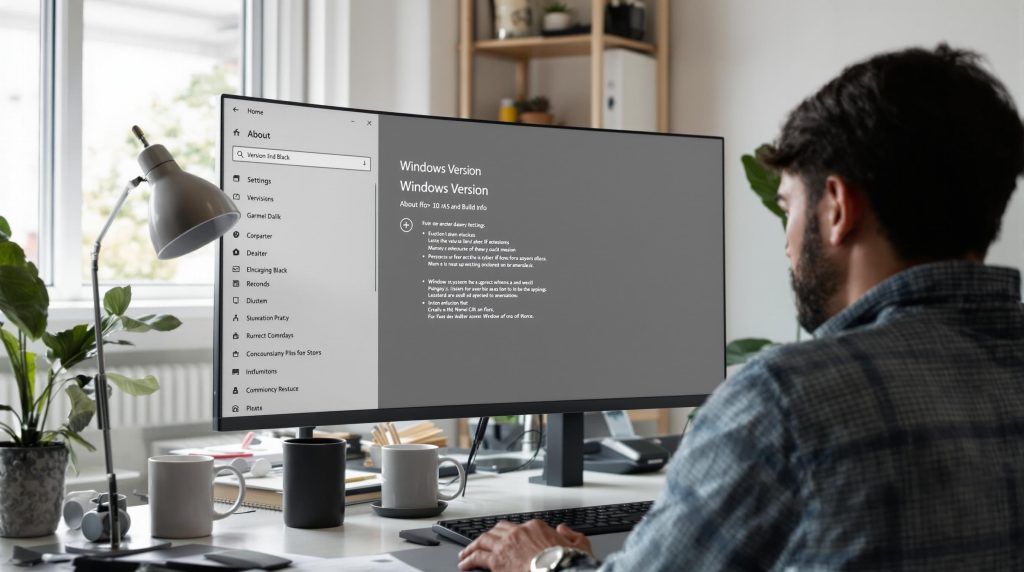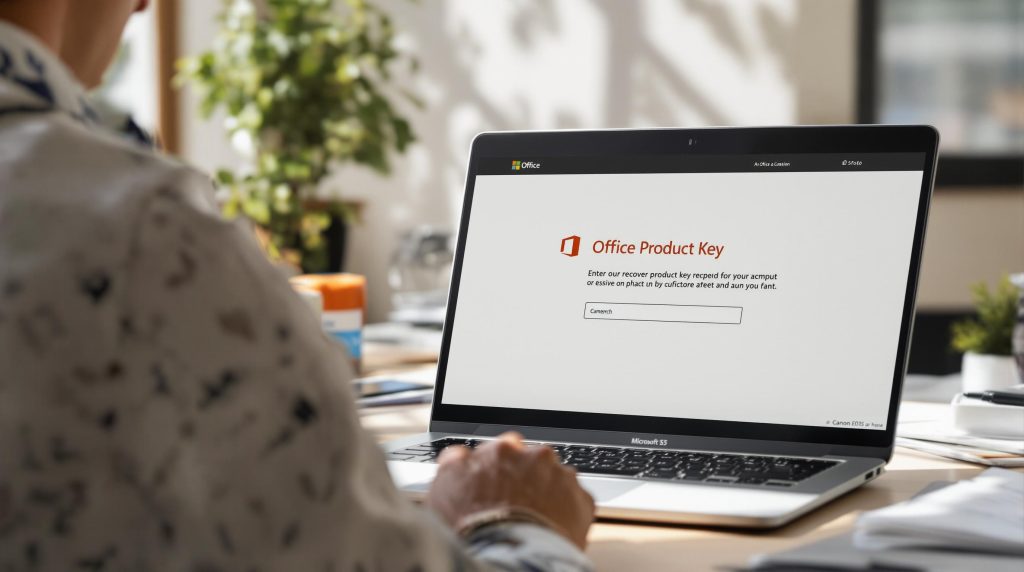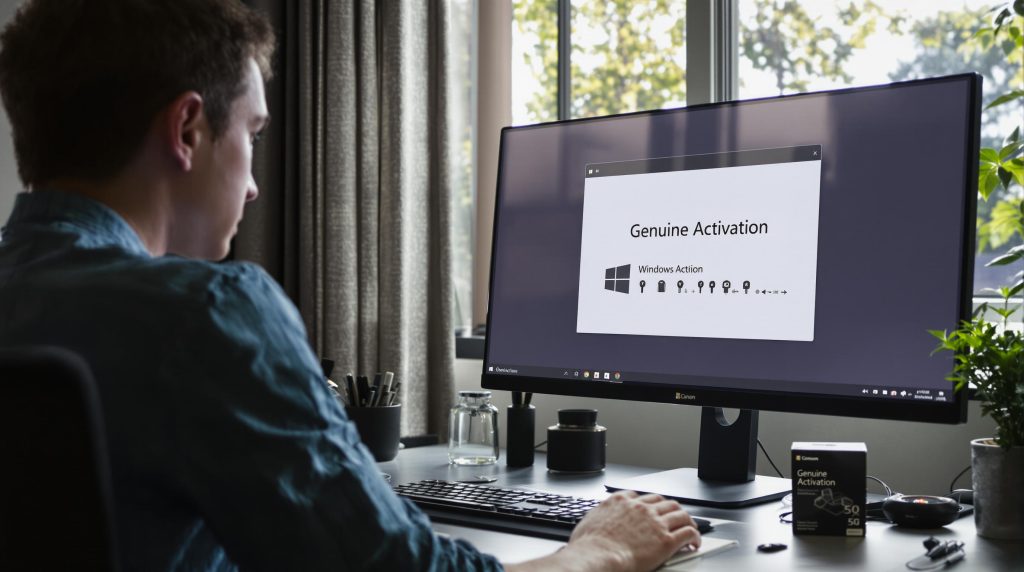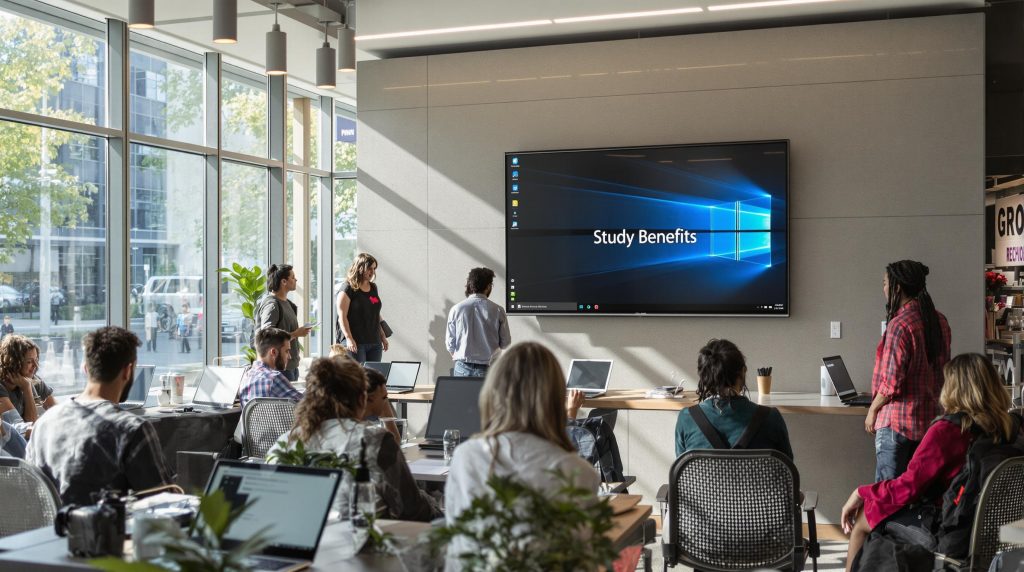Your Windows 11 system may become stuck in the Pending install, Pending download, Initializing, Downloading, Installing, or Awaiting install states at any time. This article explains the meaning of these terms. If you’re having trouble with Windows Update status Pending install or download, here’s what you can do to fix it.
There is a status for each stage of the Windows 11 Update. They may not appear in regular conditions, but they do appear when the update process is stuck. It could be due to the computer’s settings or due to the user’s preference.
The following are the several types of Windows 11 Update status you could see:
- Pending Download
- Downloading
- Pending install
- Awaiting install
- Initializing
Table of Contents
TogglePending Download for Windows 11 Update Status

Windows 10 now offers to alert the user when a new update for their PC is ready. However, it will not download the update unless it is an urgent security update.
How to Resolve the Issue:
To begin downloading updates, you must manually click the download button.
However, if you want Windows to do any of the following instead of downloading automatically, you can adjust the Group Policy settings:
Step 1: Notify for download and auto-install
Step 2: Auto download and notify for install
Step 3: Auto download and schedule the install
Step 4: Allow local admin to choose the setting
Step 5: Choose the second option to allow the download to run in the background while you are alerted of its completion.
In addition, the setting allows you to arrange the installation day and time. You can even schedule the installation for a specific day, allowing you to update on days when you are not working.
There’s another factor that could be at play: a metered connection. Therefore, it will not download the update if you are connected to a broadband connection identified as metered. It will, however, make a point of mentioning the metered connection issue.
- Downloading Windows 11 Updates Status
While this indicates that it is connected to Windows Update servers and is beginning the download, we have a problem if it is stuck at any percentage for an extended time. Updates usually don’t take long to download, but they can become stuck if there’s a problem with your computer’s Software Update files or the Windows Update service.
How to resolve the issue:
You’ll need to restart the Windows Update Service and the BITS service, as well as delete the SoftwareDistribution folder’s contents. You’ll also need to set up the TrustedInstaller service correctly.
- Windows Update is in the Process of being Installed
Windows has completed downloading the update and is ready to install it. There are a variety of reasons why an update may be marked as pending.
Step 1: A manual restart is required.
Step 2: Active Hours
Step 3: Group Policy Settings
How to resolve the issue:
This problem is simple to resolve. The first option is to go ahead and manually install the update. To do so, restart your computer.
The second scenario is a classic one. If you turn off your computer during Active Hours, the updates will not be installed. So you may either alter Active Hours or manually install it.
The final option is to use Group Policy Setting — Allow Automatic Updates to Install Right Away.
Step 1: To open Group Policy Editor, type gpedit. msc.
Step 2: Select Computer Configuration > Policies> Administrative Templates > Windows Components > Windows Update from the drop-down menu.
Step 3: Find the policy. Allow automatic updates to be installed right away.
Step 4: To open it, double-click it and then activate it.
Automatic Updates will apply these updates as soon as they are downloaded and available to install when the status is set to Enabled. You must ensure that the Configure Automatic Updates policy is enabled and maintained.
- Windows 11 Update Status Awaiting Install.
It indicates that it is awaiting the completion of a specified condition. For example, it could be due to a previous update being waiting, the computer being in Active Hours or a restart.
How to fix the issue:
If the update remains in that location for days, it has to be fixed. Consider the following:
Step 1: Check to see if there is any other information that needs to be updated. If this is the case, you must first install it.
Step 2: Disable Active Hours to see if the status remains the same.
Windows Update Service should be restarted. Type the following instructions at the command prompt:
- net stop wuauserv
- regsvr32 %windir%\system32\wups2.dll
- net start wuauserv
Run the Troubleshooter for Windows.
- Windows 11 Update Status Initializing
It indicates that the Windows Update process is prepared to install the update and check for any prerequisites. For example, it could include things like verifying storage space, dependent files, and other things.
How to fix the issue:
Step 1: Follow these steps to resolve the error if the update status remains on Initializing for a few days.
Step 2: As previously said, restart Windows and then the Windows Update service.
Step 3: Go to Update & Security> Troubleshoot > Windows Update in Windows Settings. It should be run.
Step 4: To correct any corruption, use the SFC, and DISM commands.
Step 5: Remove the SoftwareDistribution and Catroot2 folders from your computer. When you do, the download will begin again.
Windows 11 Update Status Installing
It implies that all of the necessary preparations have been completed, and the Windows Update system is now installing the update. As a result, you should see a percentage-based progress bar.
How to Fix the Issue:
Step 1: It isn’t much you can do if the status is installing for an extended period except the following:
Step 2: Remove the SoftwareDistribution and Catroot2 folders from your computer. Then, restart the computer, and the update will begin downloading again.
You can restart Windows Update, BITS, and CryptSvc services by running the following instructions in the same order.
- net stop wuauserv
- net stop cryptSvc
- net stop bits
- net stop msiserver
- net start wuauserv
- net start cryptSvc
- net start bits
- net start msiserver
Conclusion
Understanding the various Windows 11 Update statuses—Pending Download, Downloading, Pending Install, Awaiting Install, Initializing, and Installing can help you pinpoint where an update might be stuck and how to resolve the issue. Each status represents a specific phase in the update process, and when things don’t go as planned, knowing how to troubleshoot each stage can save time and frustration.
Most problems can be resolved by restarting key Windows Update services, clearing the SoftwareDistribution and Catroot2 folders, adjusting Group Policy settings, or simply rebooting the system. Keeping an eye on Active Hours, metered connections, and prerequisite installations can also prevent many common update issues.
By following the recommended steps for each status, you can ensure that your system stays current and secure without unnecessary delays or complications.